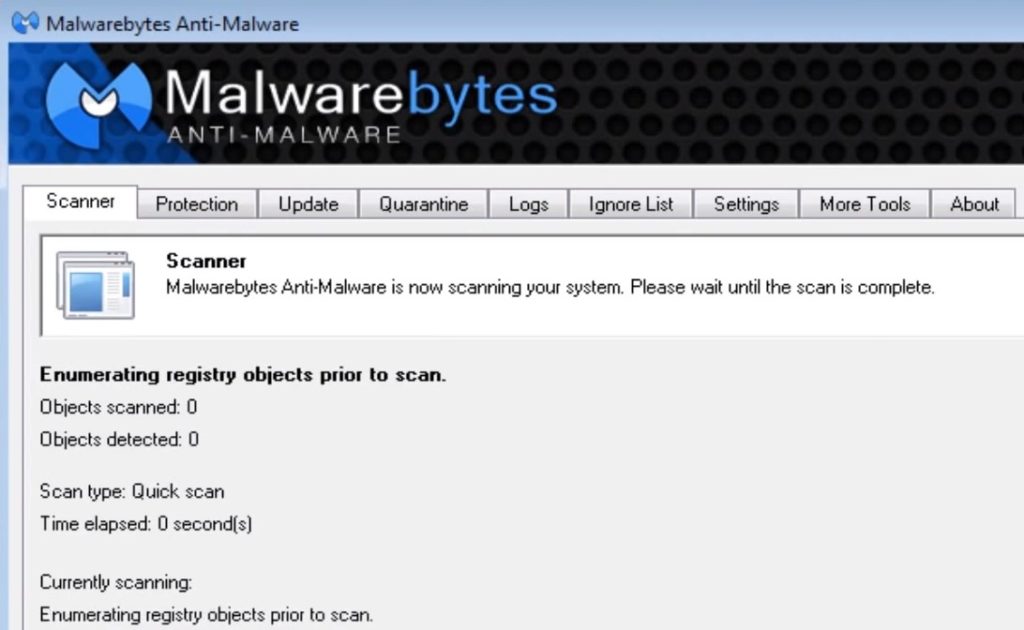Remove CryptoLocker
Remove CryptoLocker
Go to HKCU ⁄ Software ⁄
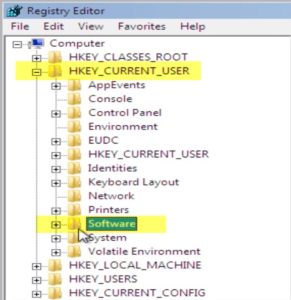
You’ll notice it doesn’t hide here:
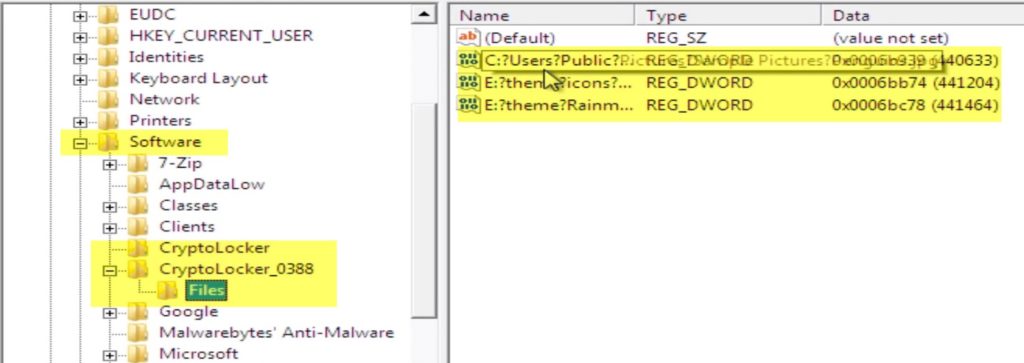
You can delete this two crypto entries
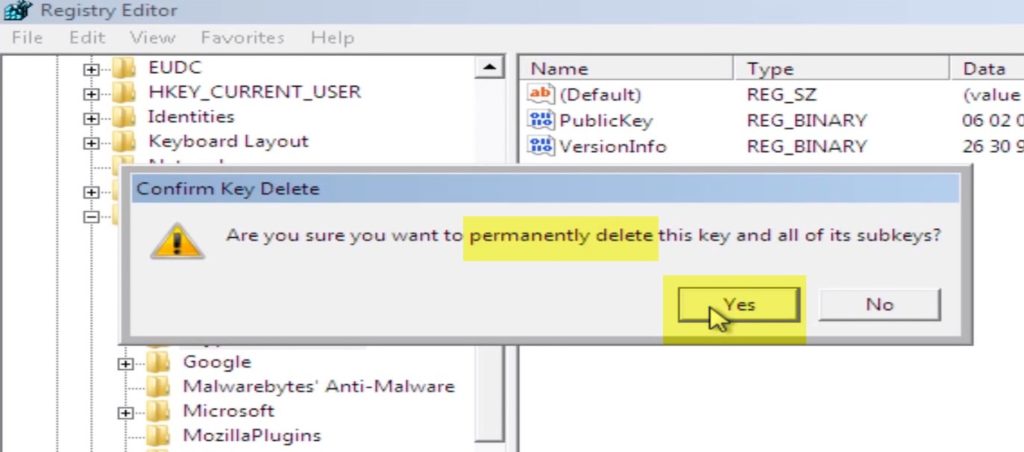
Once those are deleted scroll down to Microsoft
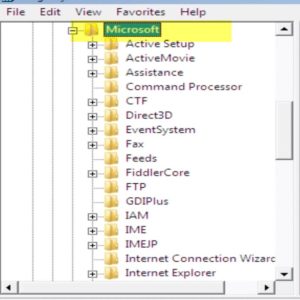
Continue to scroll down to Windows ⁄ Current Version
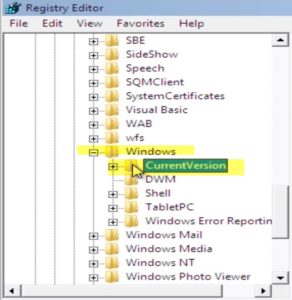
Scroll down to where it says run – you can see the virus listed here. You can delete it.
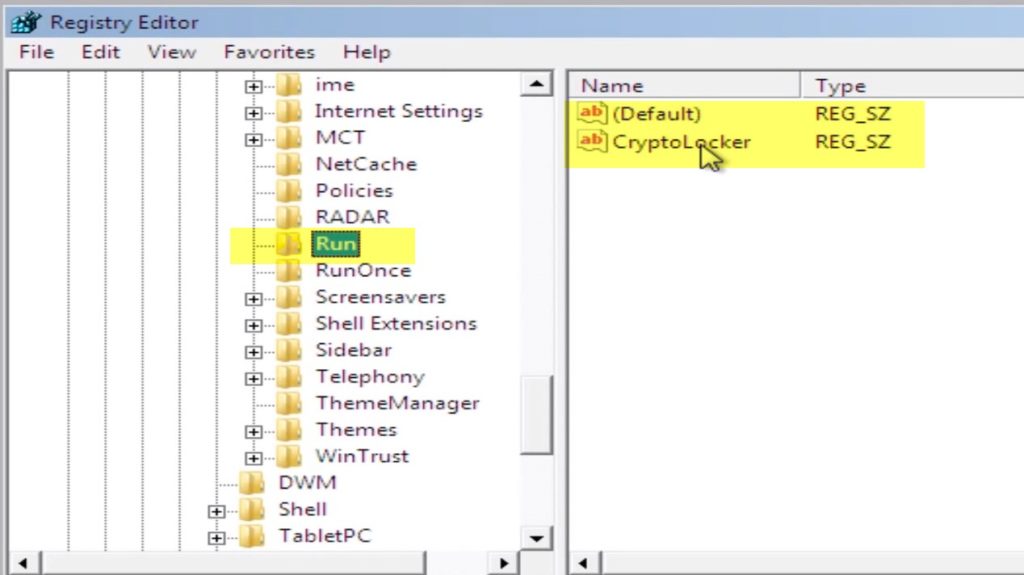
It will also be listed under run once – delete that as well
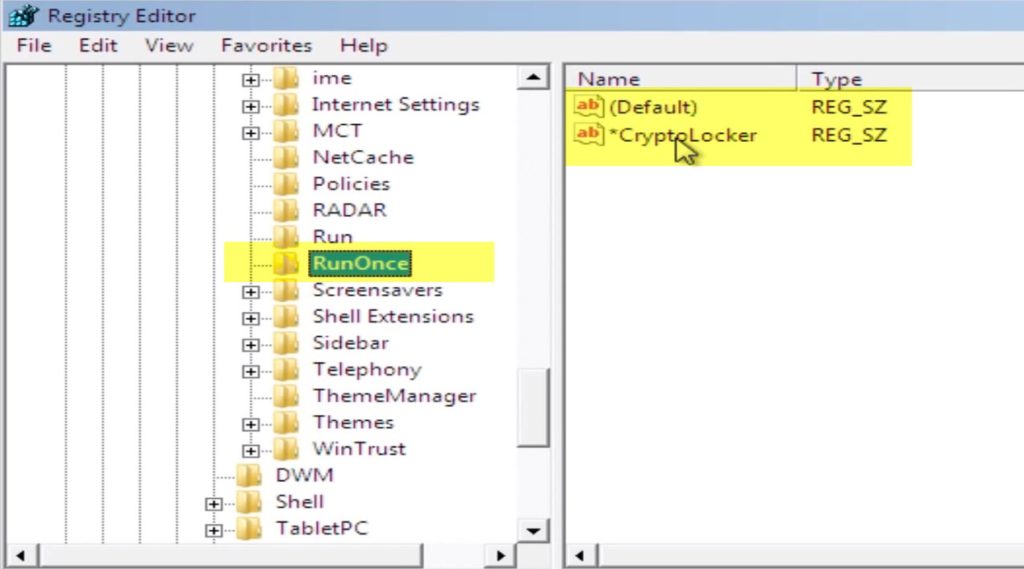
Uncheck protected operating system files
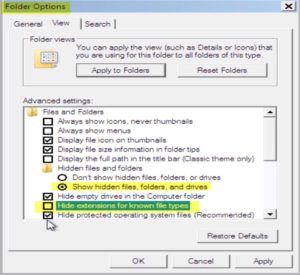
In the directory shown below delete these two files
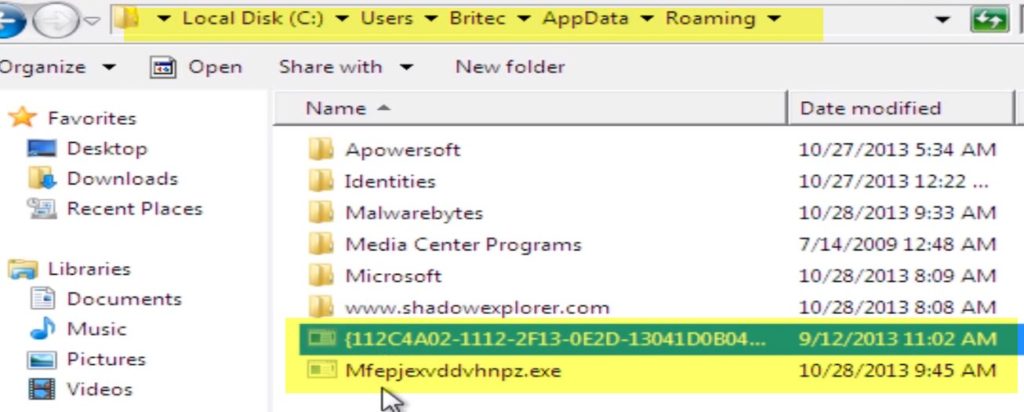
So we will delete it later.
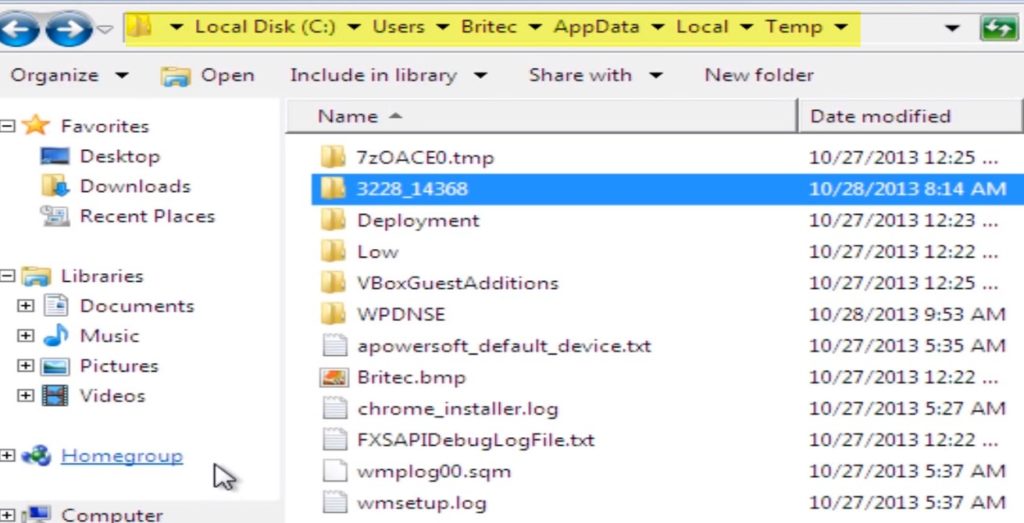
Also check your temp directory as shown below for any other suspicious files
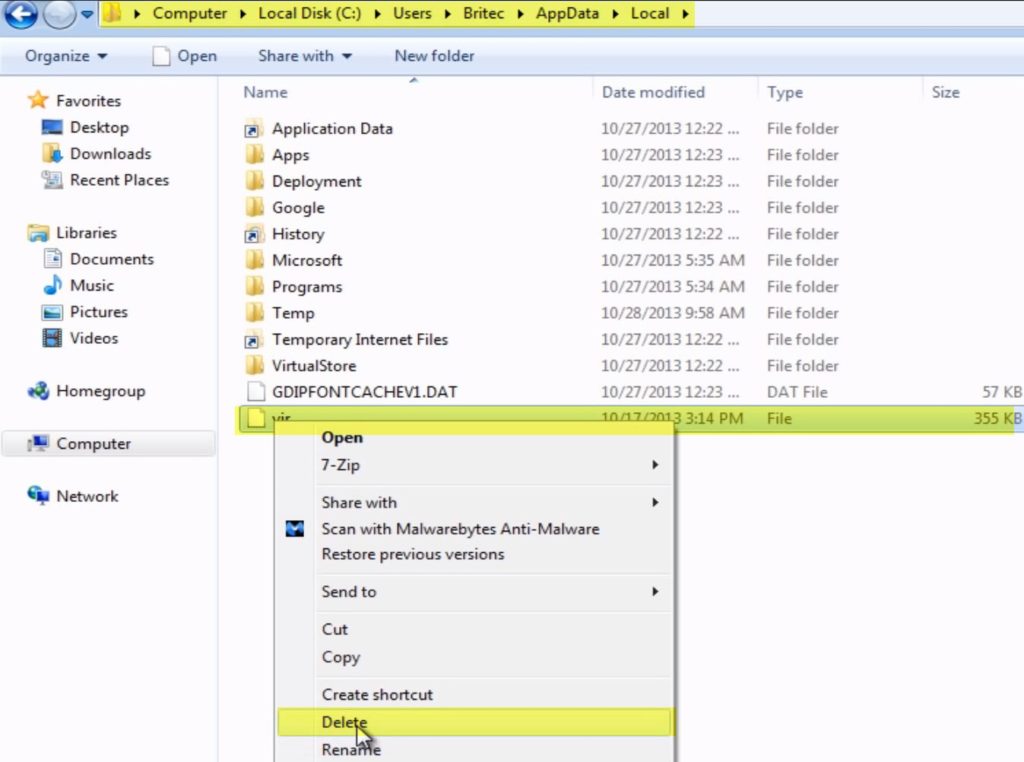
You can now go back and delete that file we couldn’t delete before

You can no go back and protect our system files