Install Windows 11 on ANYTHING!

Install Windows 11 on ANYTHING!
Don’t want to read, scroll to the bottom and download
Install Windows 11 on ANYTHING – As the name applies, follow through with the following and you can install Windows 11 on any PC.
So first and foremost, if you want to install Windows 11, you need to check to see if your PC meets the requirements, you need to run this compatibility checker.
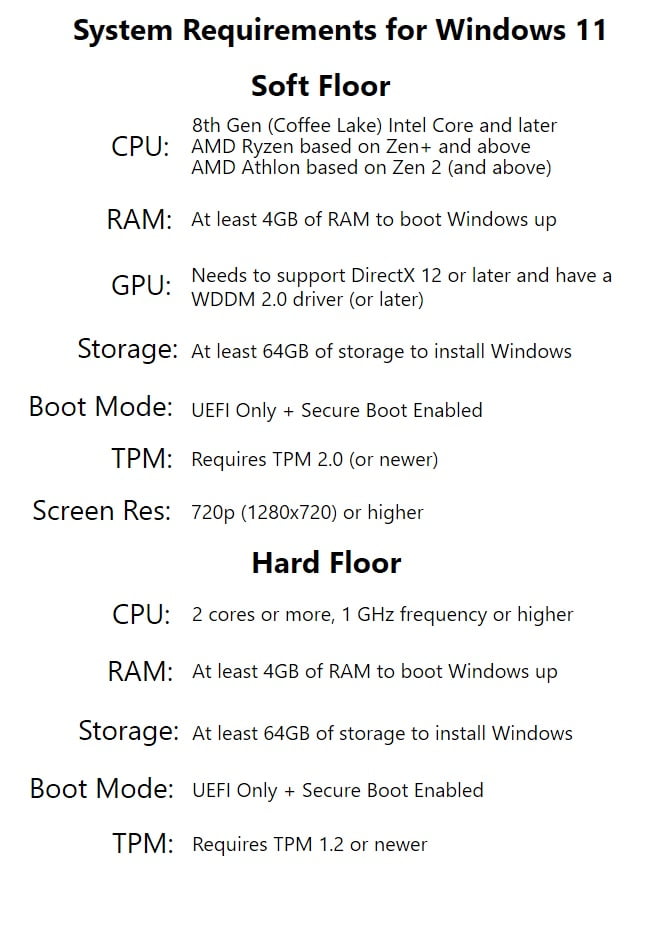
As you can see the requirements are pretty needy. So where to next?
Windows 11 Media Creation Tool
So in order to install Windows 11 you need to download the media creation tool and have a blank 8GB USB, so Windows 11 setup files can be placed onto the USB, in order to do this you need the setup file from Microsoft.
Once everything has been downloaded, all you need to do is place the USB into the computer, boot from the USB (You may need to make some changes to the BIOS to boot from USB), then proceed with the setup.
The entire process takes about 30mins, but once its done, it looks pretty cool.
Yeah but you said I could install Windows 11 on anything, I didn’t meet the requirements!!
Install Windows 11 on ANYTHING!
So you want to install Windows 11, well all you need to do is download this batch file, a GUI will appear and follow the prompts in order to install Windows 11 onto anything and it will blow you away lol.
So what this tool will do is download a modified version of the creation tool and bypassing the Windows 11 TPM check on your
PC and will install Windows 11.
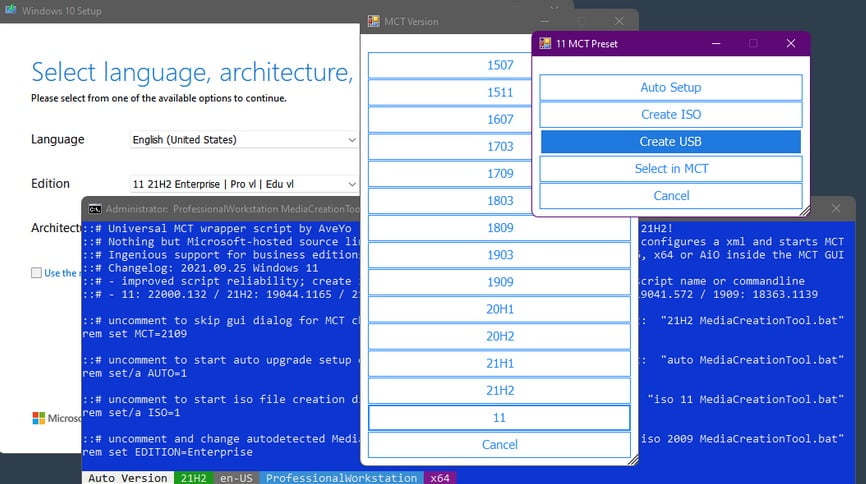
Auto Setup for upgrading directly with the auto-detected Edition, Language, Architecture *
– can troubleshoot auto setup failing by addingno_updateto script name
Create ISO for making iso file directly with the auto-detected Edition, Language, Architecture *
– can override auto-detected by adding edition name / language / arch to script name
Create USB for making USB after a confirmation with the auto-detected Edition, Language, Architecture *
with ‘oem’ media customization – disable by addingno_oemto script name
– pickup$OEM$folder (if it exists) with any post setup tweaks like$OEM$\$$\Setup\Scripts\setupcomplete.cmd
– writesources\PID.txtfile to preselect edition at media boot or setup within windows (if configured)
– writeauto.cmdfile to re-run auto setup on demand, from media (includes Skip TPM if 11)
– writewinpeshl.inifile in boot.wim to Skip TPM Check on media boot (if 11)
Select in MCT _for manually confirming everything in MCT GUI
without ‘oem’ media customization, script passes products.xml configuration and quits straightway
Skip TPM Check on Dynamic Update v1 (wmi-based) or v2 (ifeo-based) standalone toggle script for windows 11
– system-wide, unblocks insider previews on windows update, or running setup.exe manually while online
– when using created media on another pc for the first time, can launchauto.cmdfrom media once to enable
- Run MediaCreationTool.bat
- Pick 11
- Click SUB
- Follow instructions to install onto a blank USB
- The Windows Media Creation Tool will say Windows 10, it is a modified version of the tool.
Once installed onto a blank USB, you may now proceed to install Windows 11 on anything. Have heaps of fun enjoying Windows 11.
** The Caution Part **
Remember when Windows 7, Windows 8, Windows 8.1, Windows 10 were released and we all jumped into playing but also learnt that there were bugs along the way, well the same goes with this, sure it looks pretty and looks awesome, but remember its just the start of the OS and also could be unstable, would I recommend updating, sure, but just be wary that updates will start falling as soon as you install. give it sometime but in time this will be a nice product.