Mapped Drives
All About Mapped Drives
Intro to Mapped Hard Drives
Mapped drives can be very useful when it comes to moving data around on an office or home network and they do have their usefulness. At work I have one server with all my client’s programs and I install each program as needed remotely via the mapped drive. Mapping a drive essentially places the remote drive within your local drive paths and thus acts like a local drive. You can now install software from this drive as if it were actually part of your local system, thus the name “Mapped Drive”. You can even backup or restore software across the LAN to and from this mapped drive.
For those of you who don’t already know how to map a drive I’ve included a link for you.
How to Map a Drive in XP It’s pretty simple. How to Map a Drive
After you learn how to map drives you’ll want to read the rest of this article for the tips on how to be more effective with your shares. I’m assuming here that the reader already has had some experience with mapping drives.
One of the problems I typically see with mapped drives is when Windows reboots it always tries and reconnects with the mapped drive. This might and might not be a good idea at times. If there is a network issue or server issue where the mapped drives resides it could significantly delay your boot up time or cause annoying errors. Which is why I always try and use the UNC address when possible.
UNC Address Definition: UNC provides a naming convention for identifying network resources. A UNC name consists of three parts, a server name, a share name, and an optional file path, that are combined using backslashes
as follows: \\server\share\file_path or \\10.10.1.29\ShareName\FolderName
Yes they are other ways to prevent Windows from trying to reconnect at login. One way is through Windows Explorer. You can uncheck the following tick mark when you first try and map a drive.
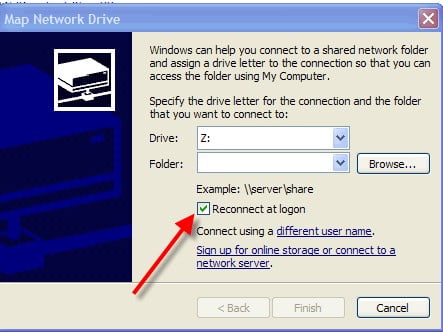
Or you could tell Windows to disable this feature all together.
How to Disable Auto Logins Feature
First thing you’ll want to do is load up regedit
(Start -> Run then type regedit and press the Ok button) and scroll to this path
HKEY_USERS -> Default -> Software -> Microsoft -> WindowsNT -> CurrentVersion -> Network -> Persistent Connections.
Once there look for the SaveConnections string value and give it the value ‘no’.
Now when you boot your system your computer will not automatically try to reconnect with any mapped drives.
How To Delete Mapped Drives That Aren’t Needed Any More
When I no longer need the links, I do the following:
Open My Computer. You should see a drive for each of the mapped network drives. Right-click a drive you want to delete and choose Disconnect.
The drive assignment will disappear from My Computer and from the Map Network Drive dialog box.
Folder Sharing
With Windows when you share a folder or drive on a network, users can see all the shared drives simply by browsing the network, even if they don’t have permission to access the share. A good trick to hide these shared drives from these users is to put a “$” after the shared name.
For instance, if you’re going to share the C drive on your system put a shared name for the drive as follows: C$
So your path to the drive would be \\10.10.1.29\ShareName$
Word of Caution to Administrators
Administrators must take precautions when logging into workstations that have drive mappings to their servers. Many viruses will propagate using the mapped drive. If an administrator has full access to servers and logs-in to a workstation that has a drive mapped to a server, and the workstation happens to be infected with a worm, it may infect the server as well.
Mapping a network drive requires TCP ports 135, 139 and 445 along with UDP port 137 to be open. A quick google search on these ports will show multiple vulnerabilities out there for these ports. So be careful.
Unable to Map Drives?
If you are unable to map a drive check that the “Server” service is running on your box and⁄or File and Printer Sharing is not disabled.
Summary of Possible Causes:
1. Server service is disabled.
2. Fie and Printer Sharing is disabled. (Sometimes you need to disable, reboot and enable again…)
3. No folders are shared.
4. Firewall blocks the sharing.
Backing up your data files to a shared drive.
You could map your drive and then use the internal Windows Backup program to copy your important files to a shared drive for safe keeping. When asked where to back up the files to just browse the network for the shared drive. All free, just the way I like it.
You can also use the “net use” command to auto login to mapped drives for your customers
You can use the net use command for batch files and scripts. To use the net use command to map or disconnect a drive: Click Start, and then
click Run In the Open box, type cmd.
Type net use x: \\computer name\share name, where x: is the drive letter you want to assign to the shared resource.
To Disconnect a mapped drive:
Type net use x: ⁄delete, where x: is the drive letter of the shared resource.
Logon Script keeps asking for a password?
Symptom: I use a login batch file to map a network drive when starting the computer. The problem is that it always asks me for the password.
How can I make that it remembers the password?
Resolutions:
1. Add the password into the login batch file, for example, net use \\computername\shared password
2. If you are logging on a peer-to-peer workgroup, create the same user account and password on both computers.
Why do some mapped drives show a red “X” or Disconnect on me after a while?
SYMPTOMS: You find that the network drive mapping may be disconnected after 15 minutes of inactivity and Windows Explorer may display a red “X” on the icon of the mapped drive. However, if you double-click it reconnects quickly.
RESOLUTION: by default, idle connections will be dropped after 15 minutes. To modify idle time, at a command prompt using net config server ⁄autodisconnect: minutes. For example, to set the Autodisconnect value to 30 minutes, you would run the following
command line: net config server ⁄autodisconnect:30
If you would like to turn Autodisconnect off, do net config server ⁄autodisconnect:-1
How Drive Letters are Assigned to Mapped Drives.
When mapping a drive in Windows 2K it automatically chooses the next available drive letter, and you can accept that choice or choose a different (unused) letter. Vista and XP select Z for the first mapped drive, then work backwards through the alphabet as you add more mapped drives.
Did You Know That You Can Change the Assigned Windows Drive Letters?
Control panel, Administrative Tools, Computer Management
You should be here:
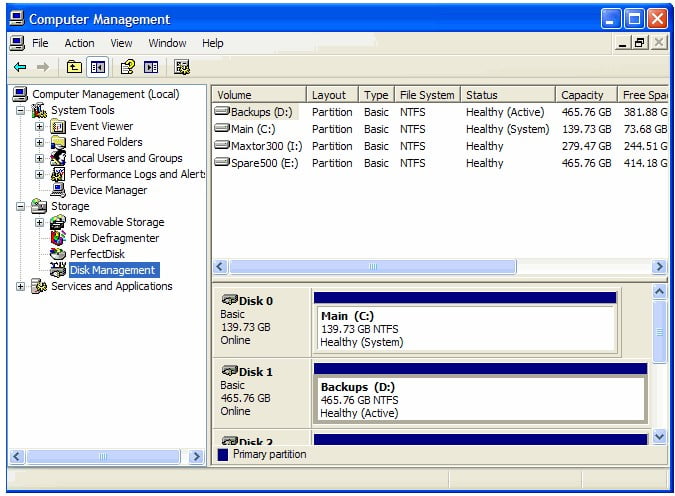
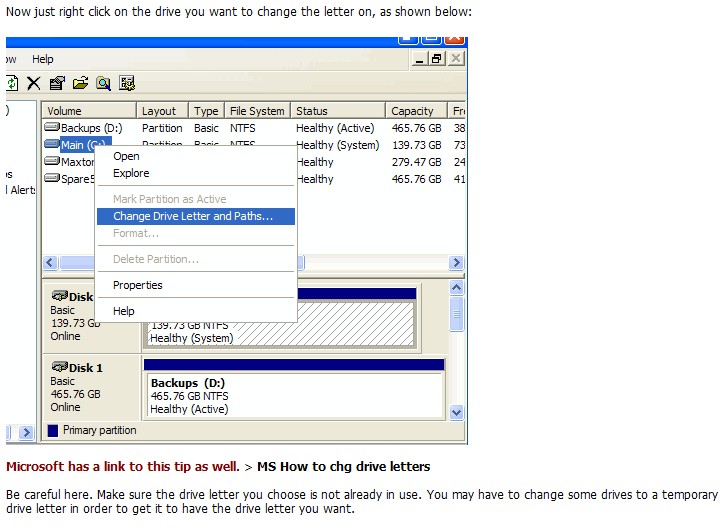
Mapping a Folder as a Virtual Drive with a Drive Letter
It can be useful to map a very deep nested folder as a drive letter, so it is easier to access by Windows Explorer along with all the other applications that might access that folder. This is done with the “subst” command.
Command line is: Subst x: C:\Very\Long\Folder\Path where “x” is the desired drive letter.
To free up the assigned drive letter again
use the subst command again.
Command line is: Subst x: ⁄D
Note: When you reboot, these designations are cleared. To make it stick you need to run a batch file with these commands at start up.
Here’s a Problem I encounter often when trying to connect to one of my mapped drives on my network.
“Not enough server storage is available to process this command”
Took me a while to find the answer to this one so I had to include it.
This error message indicates the IRPStackSize bug on the remote computer (the one you are trying to access over the network). On that computer open the event log and check for event ID 2011. If this is present, it is a strong indication of this particular bug. To repair it, you need to set the IRPStackSize parameter in the registry to a value of 25. Maybe even a higher number. Default is 15.
HKEY_LOCAL_MACHINE\SYSTEM\CurrentControlSet\Services\lanmanserver\parameters
Check for the presence of a value named IRPStackSize. If it doesn’t exist, create it as type DWORD and, with base set to decimal, enter the value 25. Exit from the registry and reboot the computer.
I know I’ll need this one again someday.
A problem I sometimes run into is by disconnecting and connecting various drives my drive letters
get all crazy. How can I make a particular drive always have the same drive letter?
Go to Control Panel, Administrative Tools, Computer Management. Click on Storage in the left pane, then on Disk Management. Click on a drive and then properties. Then select “Change Drive Letter and Paths”
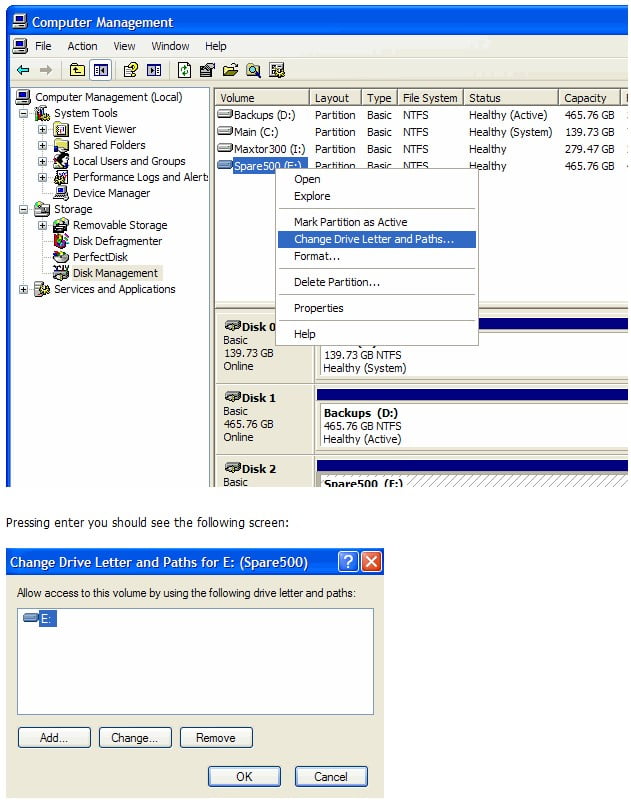
Hit the Change button and you will see the following screen:
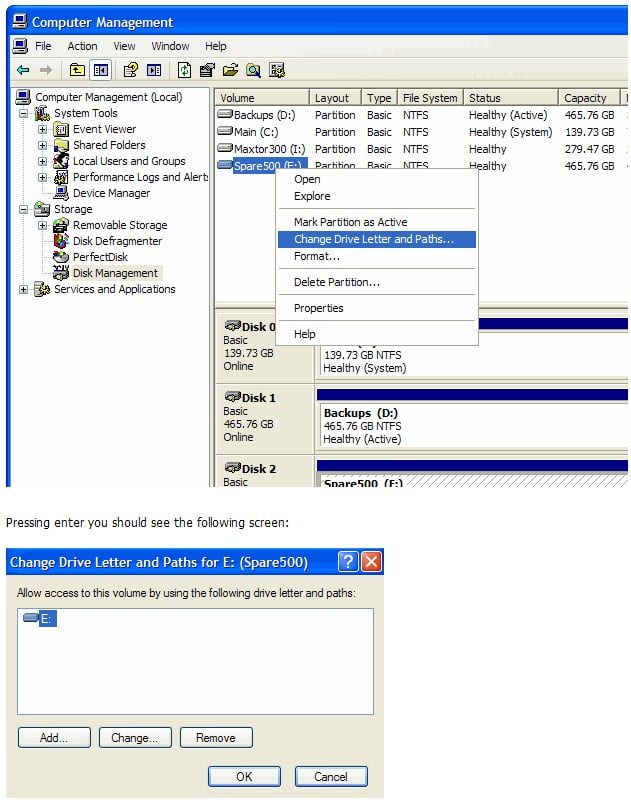
How to Create a Password for a Mapped Drive
Mapped drives or Shared Folders are accessed on the network using the guest account, once the password for the guest account is set, a user in your workgroup or network domain must supply a valid username and password for the guest account to access the
shared folder and contents within. We therefore need to turn on the password optionfor the guest account.
By default it is off – no password required.
Log into Windows XP as an Administrator
Click Start -> Control Panel -> User Accounts, then click on Guest Account and make sure it is turned on Now Click Start -> Run, type cmd in the entry box, and click Ok
At the command prompt, type Net user guest password and press Enter – Gives Guest Acct password option.
Again, Click Start -> Control Panel -> User Accounts, then click on Guest Account
Notice that you can now set a password on the Guest Account. Set a Password and restart your Computer
How to add a “Map Drive” button to the toolbar
Want to make it easier and quicker to map network drives and disconnect from them? You can put “Map Drive” and “Disconnect” buttons on the Explorer toolbar so you won’t have to go through menus to do it. Here’s how:
Click Start | My Computer.
Right click the toolbar, then click Customize.
In the Customize Toolbar dialog box, scroll down to Map Drive in the list of Available Toolbar Buttons in the left pane and highlight it.
Click the Add button.
In the left pane, highlight Disconnect.
Click the Add button.
Click the Close button.
Now the new buttons appear on your toolbar. To map a drive, click the Map Drive button and navigate to the drive you want to map.
Can’t mapped a drive to your computer?
Possible Causes:
1. Server service is disabled.
2. Fie and Printer Sharing is disabled.
3. No folders are shared.
4. Firewall blocks the sharing.
Guest Account
We do not recommend that you disable the Guest account. If you disable the Guest account, you may not be able to access network resources. Additionally, you cannot access resources on a local computer from another computer on the network.
In Windows XP Home Edition, all network connections are mapped through the Guest account. If the Guest account is not enabled or if the Guest account does not have the appropriate share permissions, the connection does not work correctly. If the Guest account has sufficient share permissions, but the Guest account has not been assigned NTFS file system permissions, you can use the Guest account to connect to the local computer. However, in this scenario, you cannot access files or directories.
By default, on computers that are running Windows XP Professional and that have not joined to a domain, all incoming network connections are forced to use the Guest account. Additionally, on computers that use the simple sharing security model, the Security
Properties dialog box is replaced by a simplified Shared Documents Properties dialog box.