Installing Win7 from USB
Installing Win7 from USB

Installing Win7 from USB
Creating a Windows Install USB Drive for Netbooks
The first thing you need to do is open an elevated command prompt.
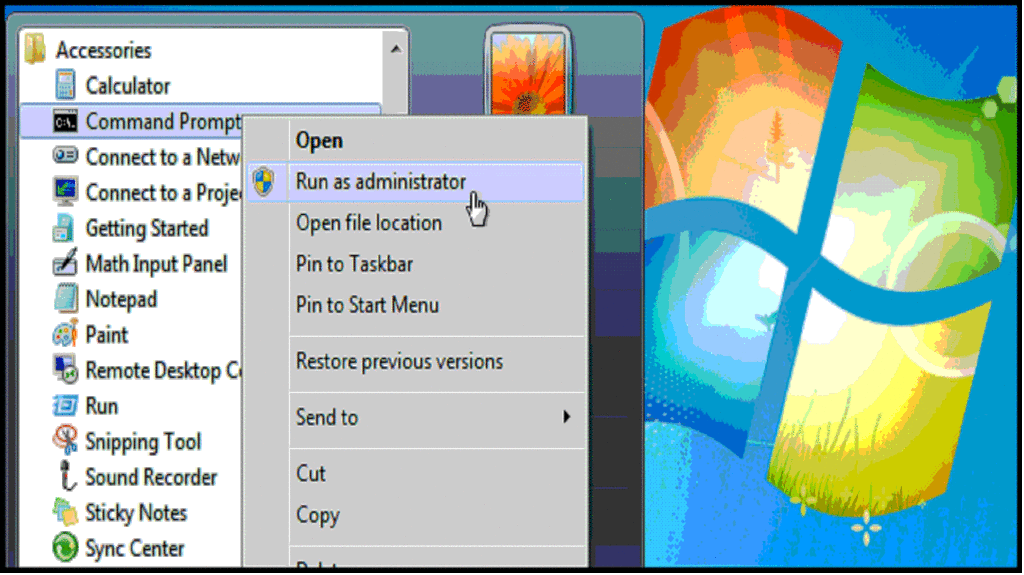
Next we need to use the diskpart command line tool:
diskpart
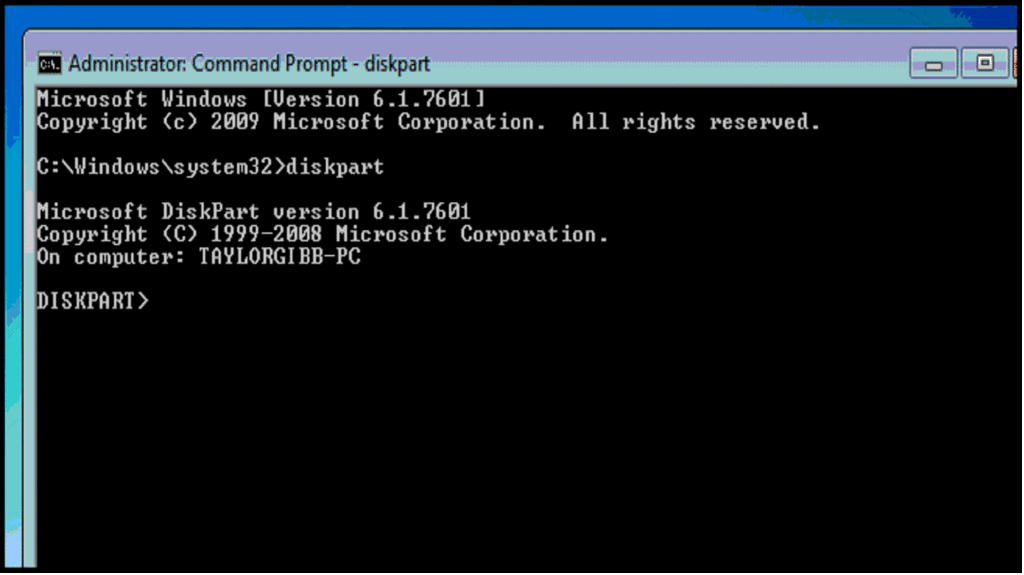
Now we need to identify which disk is our USB, you can use the following command to find out:
list disk
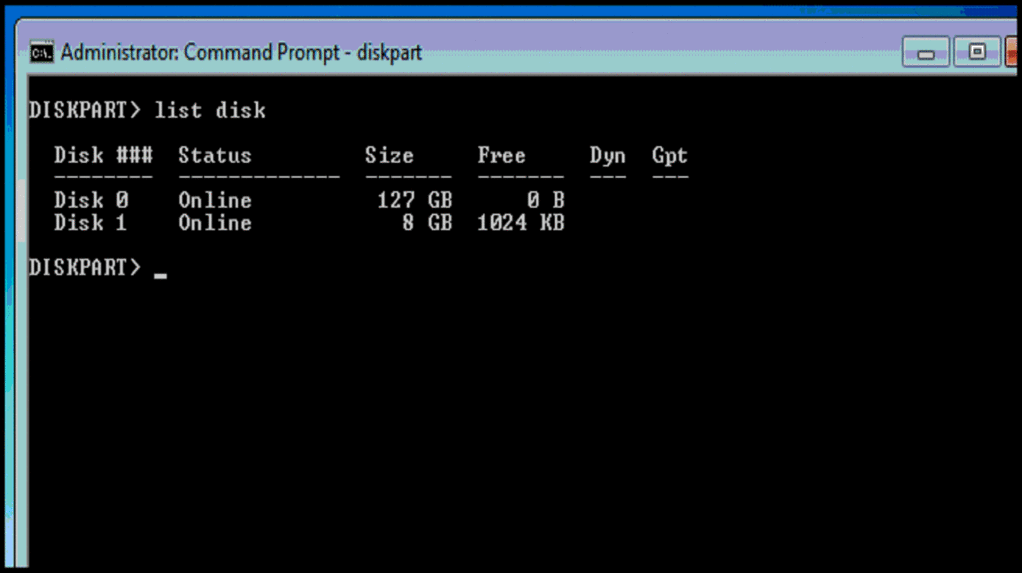
Once you have your disk number you will need to select it:
select disk 1
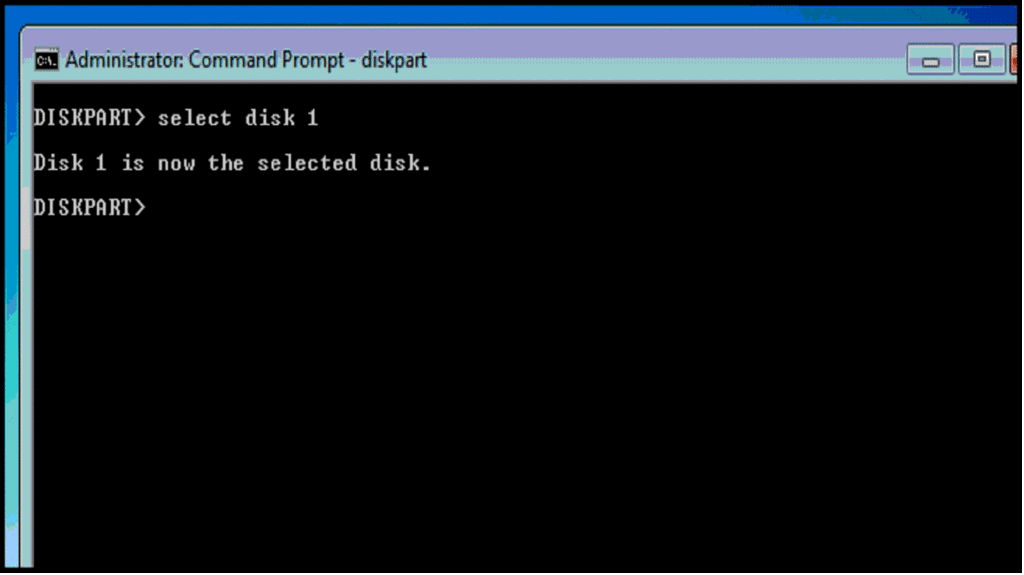
Now we need to wipe all the existing partitions off the drive, you can do this by using the clean
command: clean
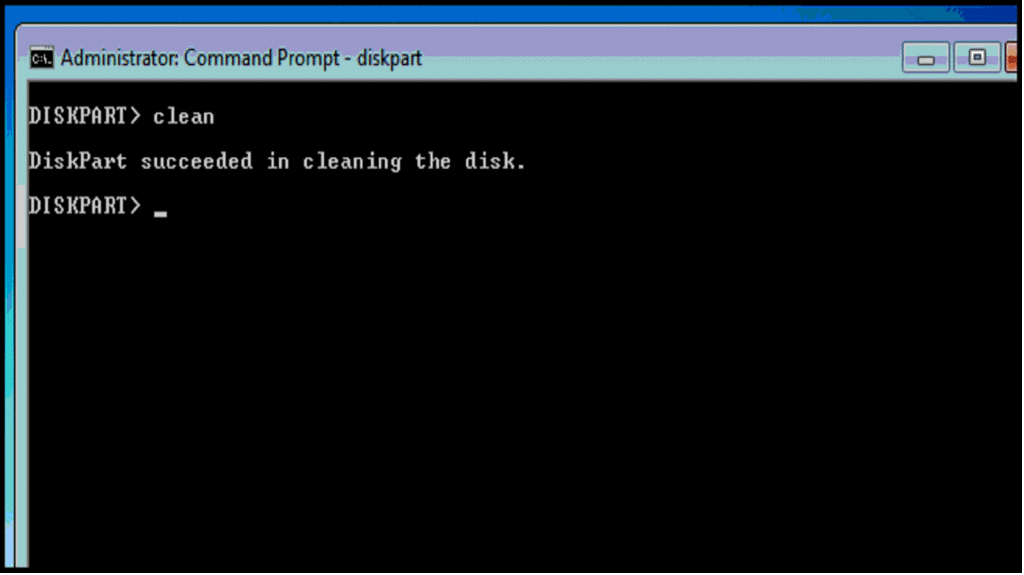
Next we need to create a single primary partition on the USB:
create partition primary
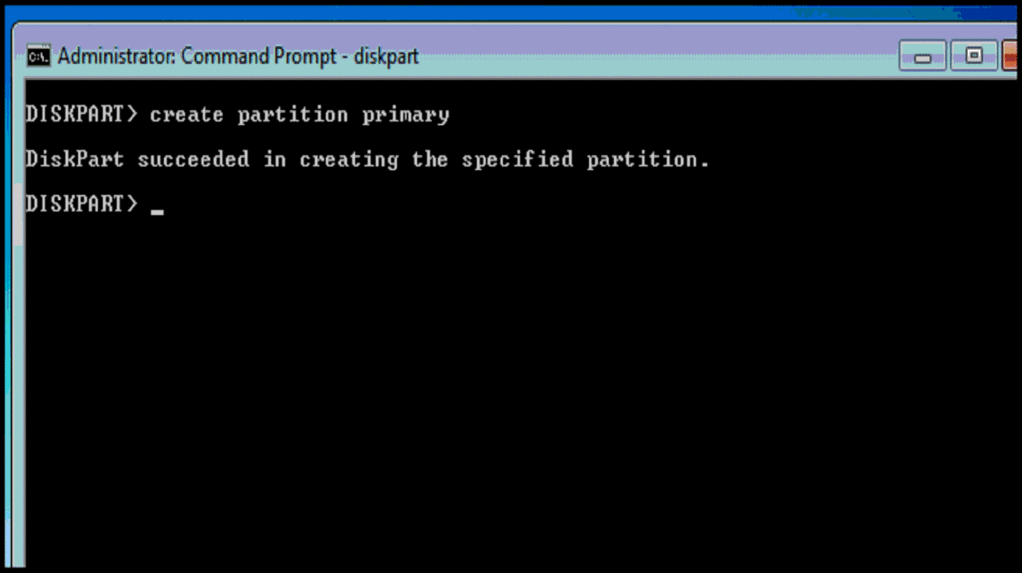
Now give the new partition a file system:
format fs=fat32 quick
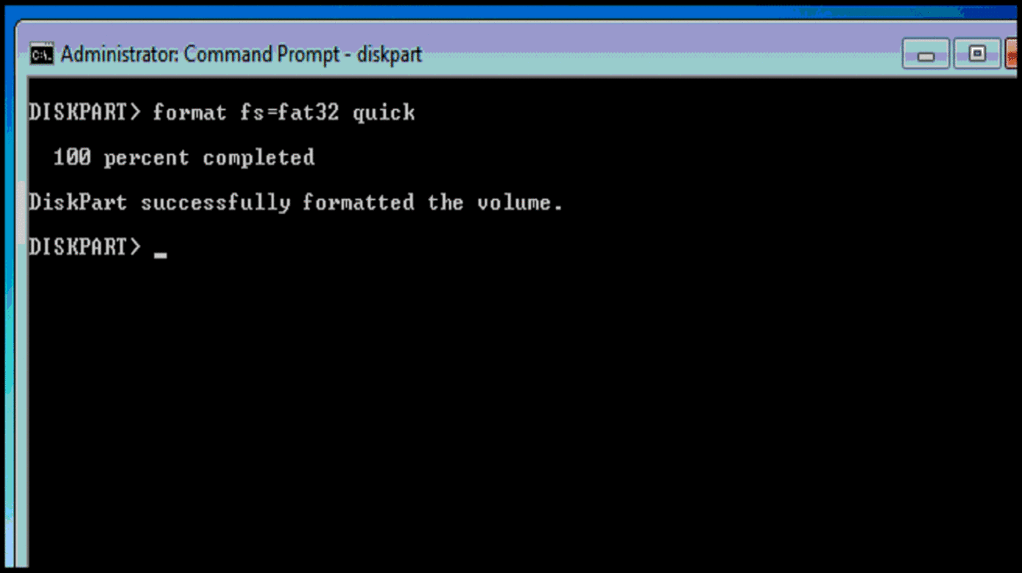
It is crucial to mark the partition as active, so that Windows knows which partition to boot from:
active
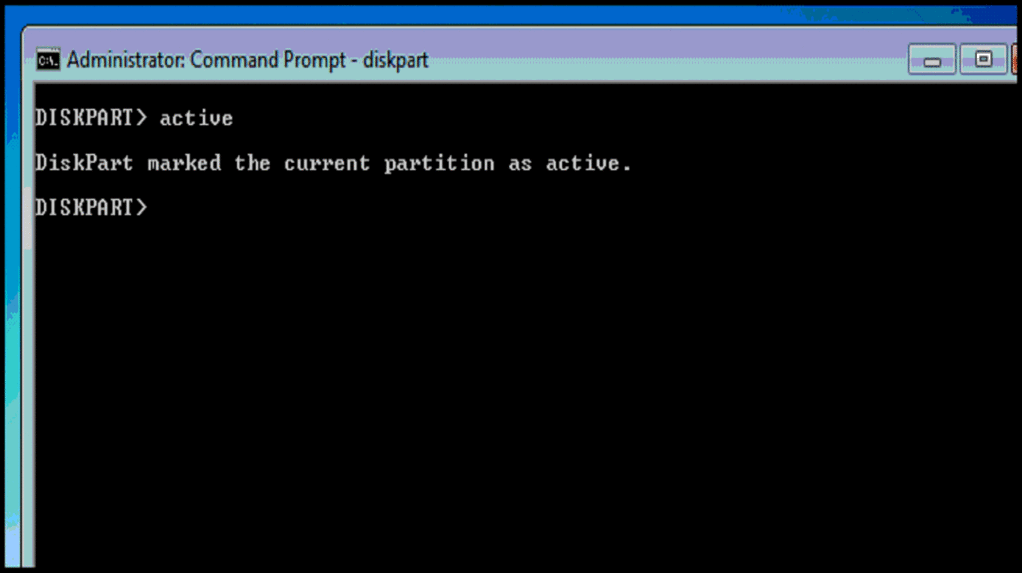
Finally we need to give our USB a drive letter so that we can copy the installation files to it.
To do that we need to get a list of volumes on our machine:
list volume
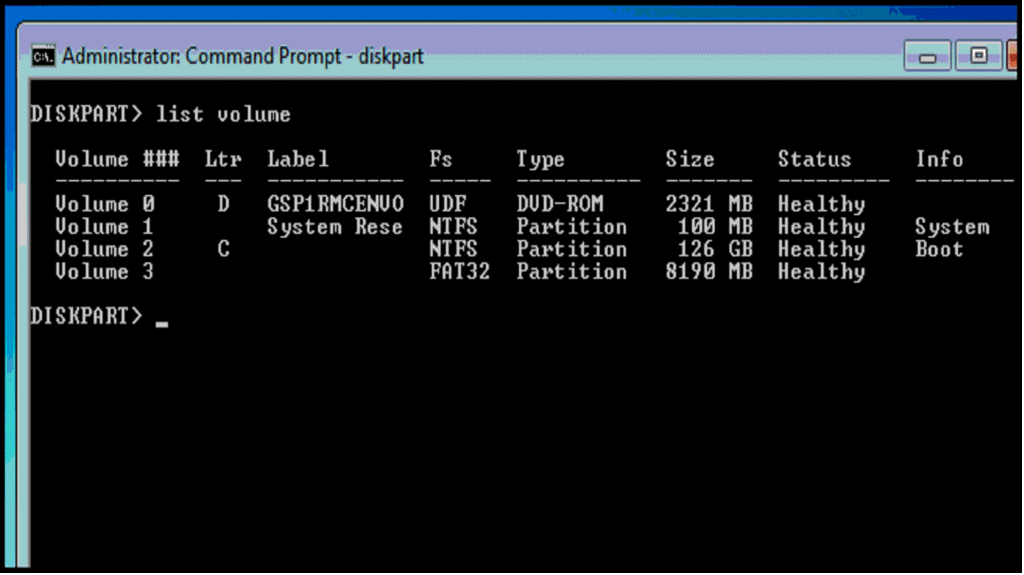
You will easily be able to identify the correct volume by looking at the size column, once you have
found it go ahead and select it: select volume 3
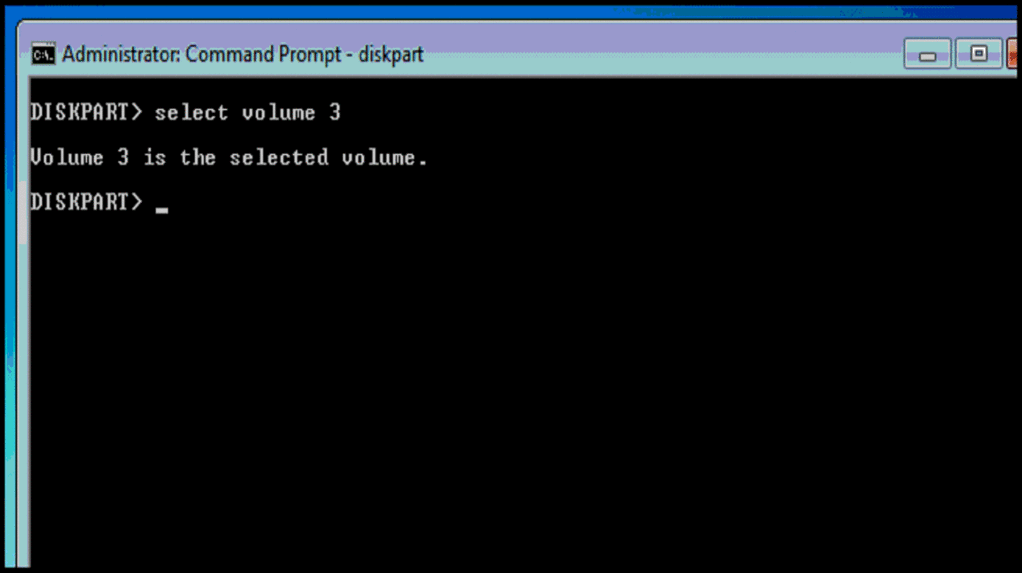
Then assign it a drive letter that is not is use: assign letter=F
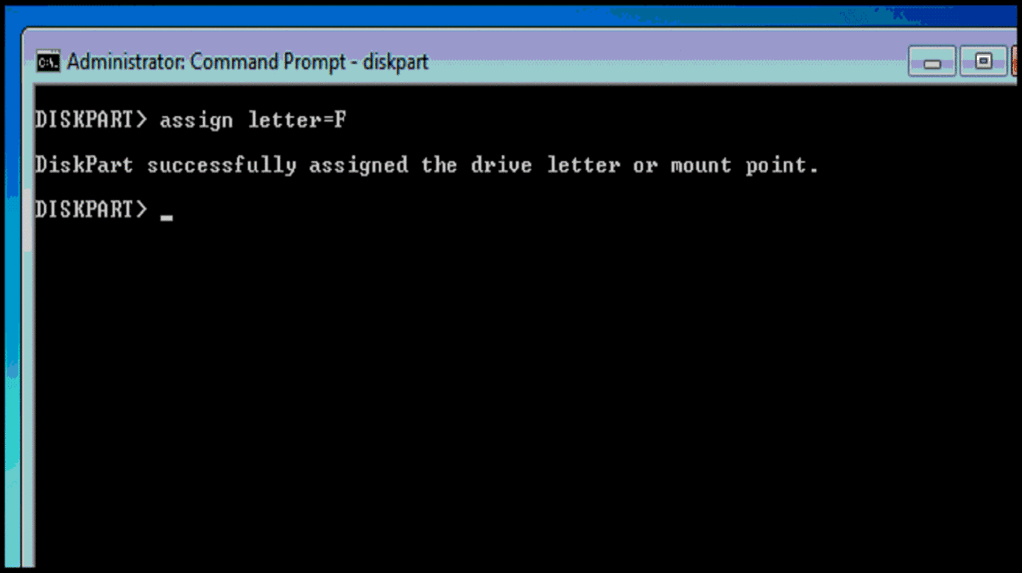
Now open explorer and select all the files on your Windows DVD and send them to your USB.
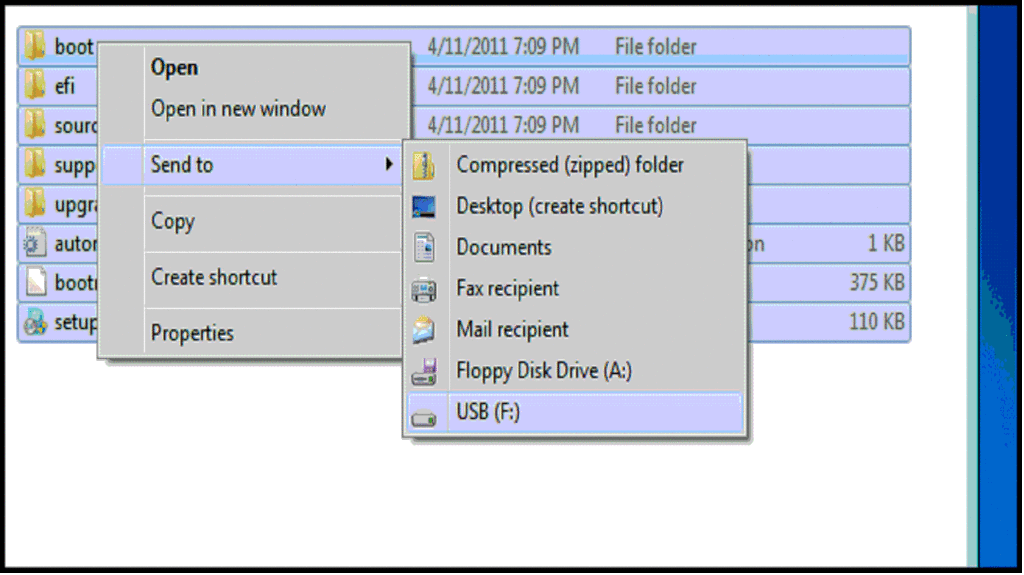
Of course in the real world we would use a utility to do this for us.