OK Google
OK Google
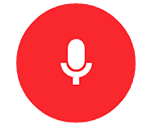
OK Google
Google Home is a brand of smart speakers developed by Google. The first device was announced in May 2016 and released in the United States in November 2016, with subsequent releases globally throughout 2017.
Google Home speakers enable users to speak voice commands to interact with services through Google’s intelligent personal assistant called Google Assistant. A large number of services, both in-house and third-party, are integrated, allowing users to listen to music, control playback of videos or photos, or receive news updates entirely by voice. Google Home devices also have integrated support for home automation, letting users control smart home appliances with their voice. Multiple Google Home devices can be placed in different rooms in a home for synchronized playback of music. An update in April 2017 brought multi-user support, allowing the device to distinguish between up to six people by voice. In May 2017, Google announced multiple updates to Google Home’s functionality, including: free hands-free phone calling in the United States and Canada; proactive updates ahead of scheduled events; visual responses on mobile devices or Chrome cast-enabled televisions; Bluetooth audio streaming; and the ability to add reminders and calendar appointments.
How To
In the following statements below simple call out “Hey Google” or “OK Google” followed by ones of the commands, for example “Hey Google 21 BlackJack” – The Google Home does require time to teach, some of these commands may not work straight away, in time they will work.
Guessing Games
- Guess my age is exactly what it sounds like. Google Home will attempt to guess your age based on your answers to a few questions.
- With Guess the Founder, it’s your job to correctly answer questions about founders and their companies.
- Mystery Sounds plays everyday sounds out of context to see if you can guess them. The faster you guess correctly, the higher your score will be.
Adventure Games
- 6 Swords is a voice-based RPG where you can build a team of up to six companions to explore castles, cities and dungeons. It’s based on the first edition of Dungeons and Dragons.
- In Crazy House, you “explore rooms filled with unique items.”
- Crazy Portals is an adventure game that takes you through strange cities.
- Earplay is a choose-your-own-adventure game where you play a secret agent in a radio drama. This Assistant ($299.00 at Lighthouse) app requires linking your Earplay account and content might not be suitable for all ages.
- The Magic Door is also a choose-your-own-adventure game with several stories to choose from. Find hidden items and solve puzzles and riddles as you navigate a forest, garden and an ancient temple.
- In The Pilgrim and The Guardian you play either the guardian at the gate to a temple at the end of the forest, or the pilgrim, who wants to enter the temple. Only the guardian knows the password, which changes each time, and the pilgrim must guess the password.
- With Sub War, you command a submarine that’s capturing the Acton Straits. You must face off against up to a dozen other submarines with limited ammunition. Each shot also gives the enemies a clue about your location.
Classic Games
- 21 Blackjack is the standard Blackjack we all know and love. Get as close to 21 without busting to beat the dealer.
- Akinator the Genie will try to guess any character you can think of by asking a series of questions. You must try to stump the Akinator.
- Settle disputes or peek into your future, if you will, with the Crystal Ball. The Crystal Ball will give you yes or no answers to your questions.
- Magic 8 Ball, like the Crystal Ball, will give you randomized answers to your questions. Settle a dispute, make a difficult decision or just have some fun.
Party Games
- Absurd is the Word will give you an absurd prompt and two possible items as answers. After everyone has chosen their answer, the most chosen answer wins the round.
- Ding Dong Coconut is a memory game where you must associate words with sounds. Each round, a new sound and word association is made. See how many rounds you can last.
- With Mad Libs, you fill in the blanks with random words to try to make the funniest mad lib.
- We’ve all played the Name Game before. You start with a name and try to rhyme it (even with gibberish) as long as you can. Just say, “OK, Google, play the name game with [name].”
- Google Home will feed you prompts for your rounds of Never have I ever, such as, “Never have I ever had to get stitches.”
- You can also use Google Home to play Truth or Dare. It will provide truths and dares for you to keep the game interesting.
Math and Number Games
- 1-2-3 Math tests your math skills with basic addition, subtraction, multiplication and division.
- Math Marathon will give you two numbers to add or subtract. If you choose the correct answer, it moves on to the next question. See how long you can last.
- Math Quiz is very similar in that it feeds you continual arithmetic questions until you ask it to stop.
- With Number Genie you must use hints to guess the correct number.
- Number Recall will give you a sequence of numbers that you must repeat back. If you repeat it correctly, a number will be added to the end of the sequence. If you do not repeat it correctly, a number will be removed from the sequence.
- Reverse Math Game is a step up in difficulty over other math games. You’re given a number and a criteria, and you have to provide the equation that would give you that number as an answer.
Trivia
- Absolutely Amazing Trivia is a trivia game about a wide range of topics.
- American Presidents Quiz tests your knowledge of American presidents.
- Capital Land is a trivia game that asks questions about the capitals of different countries.
- Friends Trivia is a trivia game for fans of the show “Friends.”
- Geek Girl Rising Trivia Game is a trivia game that tests your knowledge of the contributions women have made to the tech world.
- Hitchhiker’s Guide Quiz tests your knowledge of “Hitchiker’s Guide to the Galaxy.”
- HuffPost Headline Quiz is a weekly quiz to see how closely you’ve followed the news. New quizzes roll out every Friday.
- Lucky Trivia is a gameshow with general trivia that can be played solo or with a group.
- Mandy Star Trek Trivia Game is a simple “Star Trek” trivia game. Seven of Nine is also a “Stark Trek” trivia game, but specific to the Saven of Nine character.
- Planet Quiz tests your knowledge of our solar system.
- SongPop will play a song and you must guess what song it is. You can choose different artists and genres.
- Speech Tech Trivia is a trivia game about speech technology.
- Squared Circle Wrestling Trivia is a professional wrestling trivia game.
- Trivia Blast is a pop culture trivia game.
Conversational Commands
The Google Home allows you to ask lines of questions that are connected. For instance, you could say, “Hey, Google, play ‘Lose Yourself to Dance.'” Then, “OK, Google, what album is this from?” Then, “Hey, Google, play that album.”
Even though you aren’t using the name of the album, Google Assistant understands the context and supplies the answer.
Basic Commands
- Ask for help: “OK, Google, help.”
- Control the volume: “OK, Google, turn it up,” “OK, Google, Louder” or “OK, Google, Turn it to 11.” (Yes, the max is 11.)
- Halt an action: “OK Google, stop,” “Pause” or “Be quiet.”
String two commands together
Google recently enabled a new feature on Google Home which allows you to speak two consecutive commands in one sentence. For example, you can say things like, “Alexa, play Hammock on Spotify and set the volume to 10” or “Alexa, what’s the weather and turn on the living room lights.”
Almost any two of the above commands can be used together, but some commands will only work when phrased a specific way. To make things easier, you can use the voice shortcut feature to pair two commands using a short phrase. For instance, you could set the shortcut phrase to “Time to clean” for the longer version, “OK, Google, play Between the Buried and Me and set the volume to nine.”
Your day
- Hear your daily briefing: “OK, Google, tell me about my day” or “OK, Google, good morning.” (This includes a personalized greeting, info on weather, traffic, reminders, calendar entries, flight status and curated news stories.)
- Weather: “OK, Google, how’s the weather today?” or “OK, Google, do I need an umbrella today?”
- Traffic: “OK, Google, what’s traffic like?”
- Create a reminder: “OK, Google, remind me to [title] on [day] and [time]” or “OK, Google, remind me to [title] every day at [time].”
- Play reminders: “OK, Google, what are my reminders?” or “OK, Google, what are my reminders tomorrow?” or “OK, what is my reminder for [title}?”
- Delete reminders: “OK, Google, delete my reminders for tomorrow” or “OK, Google, delete my reminder to [title]” or “OK, Google, delete all of my reminders.”
- Check notifications: “OK, Google, what’s up?” or “OK, Google, what are my notifications?”
- Create a new calendar event: “OK, Google new calendar event” or “OK, Google, add [event] to my calendar” or “OK, Google, schedule [event] for me on Saturday at 8 p.m.”
- List next calendar event: “OK, Google, what’s next on my calendar” or “What/where/when is my next meeting?”
- List calendar events for a day: “OK, Google, list all events for January 1,” “OK, Google, what’s on my agenda for today?” or “OK, Google, what’s on my calendar for Friday?”
Numbers
- Math: “OK, Google, what’s 354 times 11?” or “OK, Google, 546 plus 406?”
- Count: “OK, Google, count to 20.”
- Measurements: “OK, Google, how many liters are in 4 gallons.”
- Roll a die: “OK, Google, roll a die” or “OK, Google, roll a 12-sided die.”
- Flip a coin: “OK, Google, flip a coin.”
- Random number: “OK, Google, give me a random number between five and 50.”
- Currency conversion: “OK, Google, how much is 100 Euros in dollars?”
Time
- Time: “OK, Google, what time is it?”
- Time in other locations: “OK, Google, what’s the time in London?”
- Alarm: “OK, Google, set an alarm for [time]” or “OK, Google, set an alarm for every day at [time].”
- Snooze alarm: “OK, Google, snooze alarm.”
- Cancel alarm: “OK, Google, cancel my alarm for [time].”
- Timer: “OK Google, set a timer for [time].”
- Multiple timers: “OK, Google, set a second timer for [time]” or “OK, Google, set a pizza timer for [time].”
- Check timer: “OK, Google, how much time is left on my timer?”
- Cancel timer: “OK, Google, cancel my timer.”
Tools
- Recipes: “OK, Google, how do I make [dish]?”
- Uber: “OK, Google, order an Uber.”
- Tune an instrument: “OK, Google, tune my instrument” or “OK, Google, play an F sharp.” (If you don’t specify “flat” or “sharp,” you must say “note” after stating which note you want Google Home to play, such as “play an A note.”)
- Remember things: “OK, Google, remember that I put my passport in the filing cabinet” or “Remember that my password is ‘money’.”
- Recall remembered things: “OK, Google, where is my passport?” or “What is my password?”
- If you want to delete what it remembers, you can do so from your activity.
- Location: “OK, Google, where am I?”
- Translations: “OK, Google, how do you say [word] in [language]?”
Search
- Stocks: “OK, Google, how are Alphabet’s stocks doing?”
- Words: “OK, Google, what does [word] mean?”
- Spelling: “OK, Google, spell [word].”
- Special events: “OK, Google, when is [event]?” (Easter, for example.)
- People: “OK, Google, who is [person]?”
- Facts: “OK, Google, how tall is [person]?”
- Things: “OK, Google, what is [thing]?”
- Places: “OK, Google, what country is [location] in?”
- Animal sounds: “OK, Google, what does [animal] sound like?”
- Distance: “OK, Google, how far is [business name] from here?”
- Restaurants: “OK, Google, what are the nearest restaurants to me?”
- Businesses: “OK, Google, are there any [business type] around here?”
- Business information: “OK, Google, how late is [business] open?” or “Is [business] open now?”
- Quotes: “OK, Google, give me a quote” or “OK, Google, give me a love quote.”
- Medical information: “OK, Google, what is a torn meniscus?”
- Calories: “OK, Google, how many calories are in [food item]?”
- Authors: “OK, Google, who wrote [book title]?”
- Inventors: “OK, Google, who invented [item]?”
Shopping
- Get voice shopping instructions: “OK, Google, how do I shop?”
- Order items from Google Express: “OK, Google, buy dish soap.”
- Reorder a previously purchased item: “OK, Google, reorder Old Spice deodorant.”
- Add to shopping list: “OK, Google, add [item] to my shopping list.”
- Check shopping list: “OK, Google, what’s on my shopping list?”
Media
- Play music: “OK, Google, play some music” or “Play some [genre] music.”
- Play ambient sounds: “OK, Google, help me relax” or “OK, Google, play white noise” or “OK, Google play forest sounds.”
- Play an artist or song: “OK, Google, play [artist]” or “Play [song].”
- Play a song by lyrics: “OK, Google, play the song that goes, ‘Is this the real life?'”
- Play a Google Play playlist or album: “OK, Google, play some indie music” or “OK, Google, play [album].”
- Ask what’s playing: “OK, Google, what song is this?” or “OK, Google, what album is this?”
- Get more information: “OK, Google, when did this album come out?”
- Fast forward and rewind: “OK, Google, skip forward two minutes” or “OK, Google, skip backward 30 seconds.”
- Play music on Spotify: “OK, Google, play [artist] on Spotify.”
- Play music on Pandora: “OK, Google, play [artist] on Pandora.”
- Like or dislike a song on Pandora: “OK, Google, dislike this song.”
- Play music on YouTube Music: “OK, Google, play [artist] on YouTube.”
- Play stations on TuneIn: “OK, Google, play [station] on TuneIn.”
- Pull up lists on YouTube: “OK, Google, let’s look at what’s trending on YouTube on [TV name].”
- Play a movie or TV show on Netflix using Chromecast: “OK, Google, play [show or movie title] on the [TV name].”
Chromecast
- Turn on/off the TV with Chromecast: “OK, Google, turn on the [Chromecast]” or “OK, Google, turn off the [Chromecast].”
- Play videos on YouTube using Chromecast: “OK, Google, playon the [Chromecast].”
- Play and pause Chromecast: “OK, Google, play/pause [Chromecast].”
- Stop Chromecast: “OK, Google, stop [Chromecast].”
- Scrub the Chromecast: “OK, Google, skip to five minutes on [Chromecast]” or “OK, Google, skip forward/back two minutes on [Chromecast].”
- Change Chromecast volume: “OK, Google, set [Chromecast] volume to 50 percent” or “OK, Google, volume down on [Chromecast].”
- Mute Chromecast: “OK, Google, mute [Chromecast]” or “OK, Google, unmute [Chromecast].”
Entertainment
- Sports updates: “OK, Google, who is [team] playing next?” or “OK, Google, did the [team] win last night?”
- Sports scores: “OK, Google, what was the score for the last [team] game?”
- Team information: “OK, Google, tell me about [team].”
- Movies: “OK, Google, what movies came out last Friday?”
- Casting for movies: “OK, Google, what actors are in [movie]?”
- Shows by network: “OK, Google, what shows are on [network]?”
Travel
- Get flight prices to a destination: “OK, Google, how much is a round-trip flight to New York?”
- Get flights with a specific airline: “OK, Google, find me flights with Jet Blue.”
- Check on your flights: “OK, Google, when is my next flight?” or “OK, Google, my flights in [month].”
- Discover places to visit: “OK, Google, what is there to see in Paris?”
- Find restaurants to try: “OK, Google, what’s the best restaurant in Berlin?”
Smart Home
Google Home now works with more than 1,000 devices and over 150 brands, including August, Lifx, TP-Link and more.
- Turn smart lights on/off: “OK, Google, turn on/off my lights.”
- Dim smart lights: “OK, Google, dim my lights to fifty percent.”
- Change smart bulb colors: “OK, Google, turn my lights [color].”
- Control Nest thermostat: “OK, Google, turn the temperature to [temp].”
- Make incremental temperature changes: “OK, Google, raise the temperature 1 degree.”
- Control August Smart Lock: “OK, Google, lock the front door.”
- Turn on the TV with Logitech Harmony: “OK, Google, turn on the TV.”
- Change the channel with Logitech Harmony: “OK, Google, turn the TV to the Travel Channel.”
- Customize trigger phrases for IFTTT. For example: “OK, Google, let’s get this party started.”
Phone
Google Home can interact with your phone in a number of ways. It can place calls to anyone in your contacts list , find your lost phone and even stream music from your phone via Bluetooth.
- Place a call: “OK, Google, call mom” or “OK, Google, call [contact name]” or “OK, Google, call the nearest coffee shop.”
- Hang up: “OK, Google, hang up.”
- Find your phone: “OK, Google, find my phone” or “OK, Google, ring my phone.”
- Pair with Bluetooth: “OK, Google, Bluetooth pairing.”
- Check Bluetooth status: “OK, Google, is Bluetooth active?” or “OK, Google, is Bluetooth paired?” or “OK, Google, is Bluetooth connected?”
- Cancel Bluetooth pairing: “OK, Google, cancel” or “OK, Google, cancel pairing.”
- Clear paired Bluetooth devices: “OK, Google, clear all devices” or “OK, Google, clear all Bluetooth devices” or “OK, Google, unpair devices.”
Broadcast
If you have more than one Google Home speaker in your home, you can broadcast messages to all speakers (expect the one you give the command to) using one of the built-in commands. Or you can create your own broadcast message.
- Wake up: “OK, Google, broadcast wake everyone up” or “OK, Google, broadcast it’s time to wake up.”
- Breakfast: “OK, Google, broadcast breakfast is ready” or “OK, Google, broadcast breakfast is served” or “OK, Google, broadcast it’s time for breakfast.”
- Lunch: “OK, Google, broadcast lunch is ready” or “OK, Google, broadcast it’s lunch time.”
- Dinner: “OK, Google, broadcast dinner is ready/served” or “OK, Google, broadcast ring the dinner bell” or “OK, Google, broadcast it’s dinner time.”
- Time to leave: “OK, Google, broadcast time to leave” or “OK, Google, broadcast time to get out.”
- Arrived home: “OK, Google, broadcast I’m home” or “OK, Google, broadcast I’m here.”
- On the way: “OK, Google, broadcast I’m on the way” or “OK, Google, broadcast I’ll be home soon.”
- Movie time: “OK, Google, broadcast it’s movie time” or “OK, Google, broadcast the movie is about to start” or “OK, Google, broadcast let’s go to the movie.”
- TV time: “OK, Google, broadcast the show is about to start” or “OK, Google, broadcast it’s time to watch TV” or “OK, Google, broadcast TV time.”
- Bedtime: “OK, Google, broadcast time for bed” or “OK, Google, broadcast it’s time to go to bed” or “OK, Google, broadcast sleep time.”
- Custom: “OK, Google, broadcast/shout/announce/tell everyone [custom message].”
Third-party actions
Earlier this month, Google rolled out what it calls Actions for Google Assistant. These are third-party services and integration’s that work much like Alexa skills, except you don’t have to activate them one by one. Actions are enabled by default.
You can find the full list of Actions in the Google Home app by going to More settings > Services. You will also find sample invocations there, which will tell you how to interact with the different services available.
- 21 Blackjack: “OK, Google, let me talk to 21 Blackjack.”
- Best Dad Jokes: “OK, Google, talk to Best Dad Jokes.”
- Domino’s: “OK, Google, talk to Domino’s and get my Easy Order.”
- Product Hunt: “OK, Google, talk to Product Hunt.”
- Tender: “OK, Google, can I talk to Tender about drinks like an old fashioned?”
- Todo list: “OK, Google, tell me what my next task is with Todo list.”
Poems and songs
- Sing a song: “OK, Google, sing me a song.”
- Sing Happy Birthday: “OK, Google, sing me Happy Birthday.”
- Read a poem: “OK, Google, read a poem.”
- Tell a story: “OK, Google, tell me a story” or “OK, Google, tell me a scary story.”
- Sing a lullaby: “OK, Google, sing a lullaby.”
- Sing nursery rhymes: “OK, Google, sing ABC” or “OK, Google, sing Yankee Doodle” or “OK, Google, sing Old MacDonald.”
Easter eggs
- “OK, Google, always be closing.”
- “OK, Google, what is your quest?”
- “OK, Google, I am your father.”
- “OK, Google, set phasers to kill.”
- “OK, Google, are you SkyNet?”
- “OK, Google, make me a sandwich.”
- “OK, Google, up up down down left right left right B A Start.”
- “OK, Google, do a barrel roll.”
- “OK, Google, it’s my birthday.”
- “OK, Google, it’s not my birthday.”