Windows 10 networking computers not showing
Windows 10 networking computers not showing
Windows 10 networking computers not showing
If after upgrading to Windows 10 v1803 you find that Network Discovery is not working, as a result of which Workgroup computers or Network places are missing or not showing up, then this post will show you how to resolve the issue. Windows 10 networking computers not showing
Network computers not showing
Try the following solutions sequentially and see if any of them help you.
1] Update Network Adapter Driver
Press Win+R to open the Run box and type the command devmgmt.msc. Press Enter, and it would open the Device Manager window.
Expand the list of network drivers and update them.
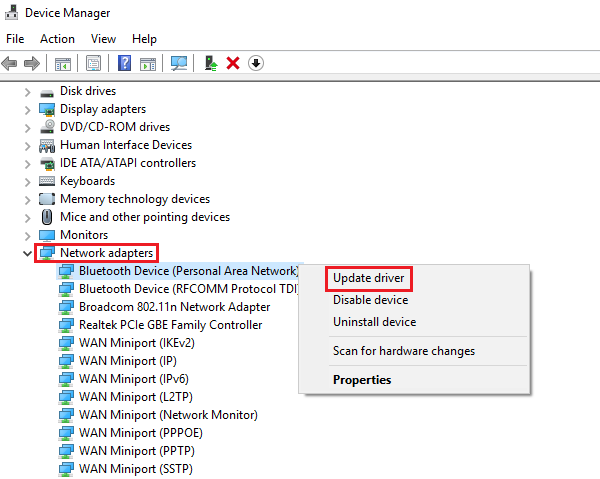
If that doesn’t work, uninstall the same drivers and restart the system. The system will reinstall the drivers.
Another suggestion is to download and install the drivers from the manufacturer’s website. Windows 10 networking computers not showing
2] Reset Winsock, etc.
Right-click on the Start button and select Command Prompt (administrator) to open an elevated Command Prompt.
Enter the following commands one by one and press Enter after entering each command:
netsh winsock reset
netsh int ip reset
ipconfig /release
ipconfig /renew
ipconfig /flushdns
Restart your computer and see.
3] Check Function Discovery Resource Publication Service
Press Win+R to open the Run window and type the command services.msc. Press Enter to open the Windows Services window.
Locate the Function Discovery Resource Publication Service, right-click on the Service and select Properties. Windows 10 networking computers not showing
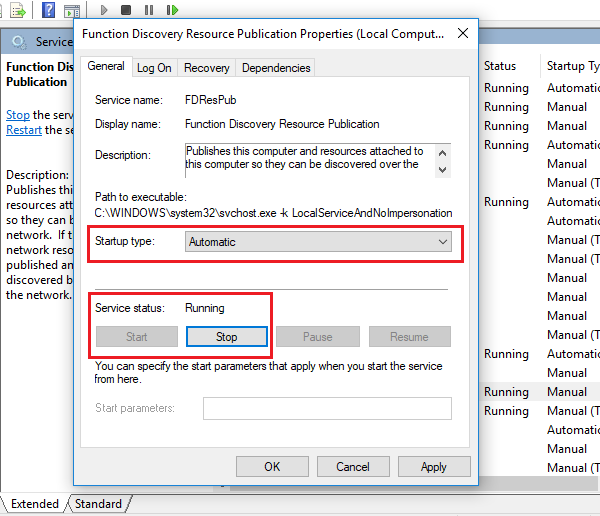
Here, ensure that the Startup type of Function Discovery Resource Publication service is Automatic and that it is Started.
4] Ensure that SMB 1.0 is manually enabled
If Network computers are not showing ensure that SMB 1.0 is enabled. Maybe that will help. You will be able to do it via Control Panel > Programs & Features > Turn Windows features on or off. Windows 10 networking computers not showing
5] Network Reset
If all of the above solutions fail, we might consider resetting the entire network settings.
Click on the Start button and then on the gear-like symbol to open the Settings window.
Select Network and Internet. Scroll and locate Network Reset. Click on it and then on Reset now.