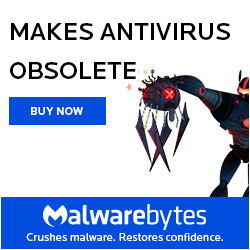AdwCleaner
AdwCleaner – This is your solution to keeping your PC clean and riddled free from Malware/Adware and PUP’s.
AdwCleaner is a free program that searches for and deletes Adware, Toolbars, Potentially Unwanted Programs (PUP), and browser Hijackers from your computer. By using AdwCleaner you can easily remove many of these types of programs for a better user experience on your computer and while browsing the web.
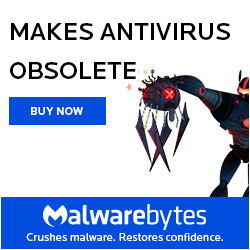
The types of programs that AdwCleaner targets are typically bundled with free programs that you download from the web. In many cases when you download and install a program, the install will state that these programs will be installed along with the program you downloaded. Unless you perform a Custom install, these unwanted programs will automatically be installed on your computer leaving you with extra browser toolbars, adware, and other unwanted programs. AdwCleaner is designed to search for and remove these types of programs.
AdwCleaner Usage Instructions:
Using AdwCleaner is very simple. Simply download the program and run it. You will then be presented with a screen that contains a Scan and Clean button. The Scan button will cause AdwCleaner to search your computer for unwanted programs and then display all the files, folders, and registry entries found on your computer that are used by adware programs.
When the scan has finished, look through the scan results and uncheck any entries that you do not wish to remove. When you are satisfied with the selection, simply click on the Clean button, which will cause AdwCleaner to reboot your computer and remove the files and registry entries associated with the various adware that you are removing. On reboot, AdwCleaner will display a log showing the files, folders, and registry entries that were removed.
It is also important to note that certain adware programs such as Babylon and Delta Search include a program that alerts you when a program is trying to change your browser’s search or home page settings. When running AdwCleaner it will reset your search settings to the default Microsoft one if it detects it has been changed by an adware. If you see the warning that states AdwCleaner is trying to change your browser settings, please allow it to do so.
How to Remove Adware from a PC
If you are constantly seeing popups, advertisements on sites where their shouldn’t be, or tech support scams then you are most likely infected with Adware. One of the biggest problems facing computers users is the growing rise of and problems with removing Adware programs. While adware has always been a problem, in the past these programs typically displayed a popup advertisement here and there or displayed advertisements within their own programs, but could be fairly easy to remove.
The current trend, though, is adware that has become more aggressive and displays constant streams of popups, injects advertisements into web sites, and adds their own ads into search result pages. This type of behavior can prevent the proper browsing of the web or using web sites. Even worse, they design the adware to make it extremely difficult to remove or not include any uninstall method at all. More…