God Mode
God Mode
Step 1: Right-click on your desktop and select New, Folder. See screenshot below showing how it will appear:
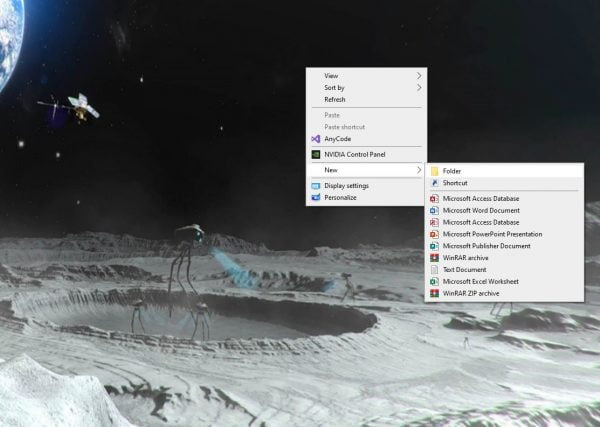
Optionally, if you don’t want a desktop icon you can create a new folder in your C: drive by using either Windows Explorer or My Computer and simply right click on C: and select New, Folder. You can then access it there anytime.
Step 2: Copy and paste this for the new folder name: (You must copy everything including the word GodMode, all the way to the })
GodMode.{ED7BA470-8E54-465E-825C-99712043E01C}
See screenshot below:
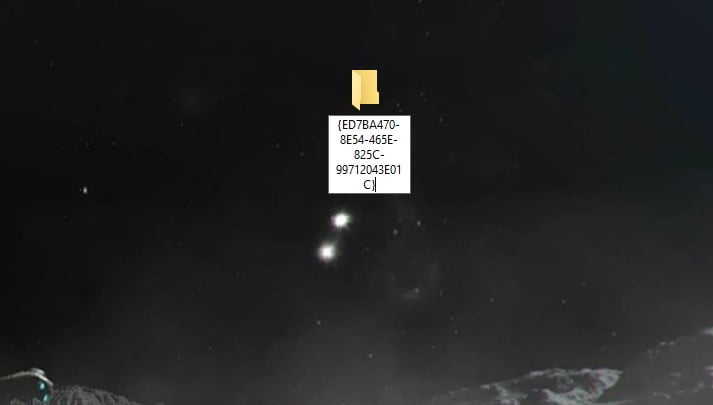
Step 3:
The folder will now be a shortcut to ‘God Mode’ on your desktop. See screenshot below.
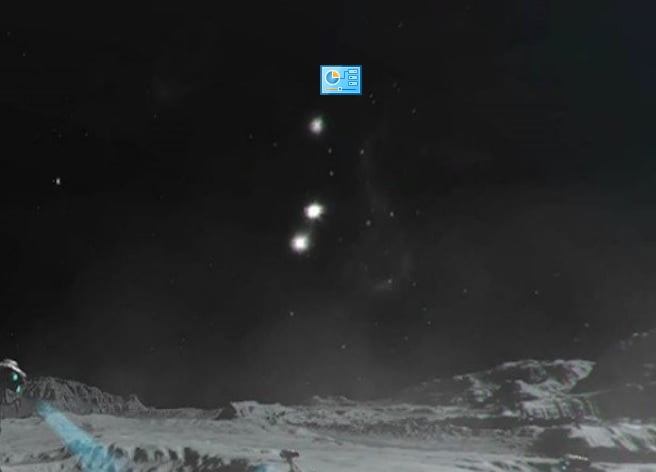
When you click it, you will find tons of hidden settings you can modify. See screenshot below:
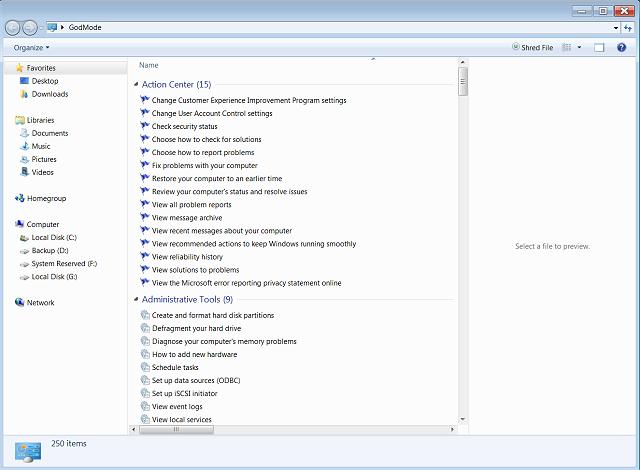
Note on Windows 8. If you get just a new folder with numbers and letter in it, then delete that new folder and start over after you open Windows File Explorer (lower left) and change two settings under the View tab of Windows File Explorer. Check the boxes: File name extensions and Hidden items.