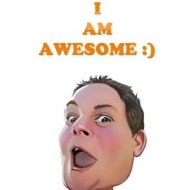Bad driver install WIndows 10
Bad driver install WIndows 10
There is nothing worst than installing a rogue driver, restarting your PC and it won’t boot. Fortunately we’ve tools at our disposal that allows us to rescue our PC.
If you’re unable to boot into Windows due to a driver issue, you can try the following steps to uninstall the driver:
- Boot your computer into Safe Mode. To do this, restart your computer and press and hold the F8 key before the Windows logo appears. This should bring up the Advanced Boot Options menu. From there, select “Safe Mode” and press Enter.
- Once you’re in Safe Mode, open the Device Manager. You can do this by right-clicking on the Start button and selecting “Device Manager” from the menu.
- In the Device Manager, find the device that has the problematic driver installed. It should have a yellow exclamation mark next to it.
- Right-click on the device and select “Properties” from the context menu.
- In the Properties window, select the “Driver” tab.
- Click on the “Uninstall” button to uninstall the driver.
- After uninstalling the driver, restart your computer normally and see if it boots up properly.
If your computer still won’t boot up after uninstalling the driver, you may need to try using System Restore to roll back your system to a previous state before the driver was installed. To do this, restart your computer and press F8 again to bring up the Advanced Boot Options menu. Select “Repair your computer” and then select “System Restore” from the options. Follow the on-screen instructions to restore your system to a previous state. Note that this will only work if you had System Restore enabled before the driver was installed.