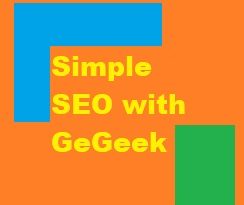SEOGrowth your SEO
If you’ve just started your own domain (Website) follow these steps below to get your website listed correctly.
Step 1: Buy a short, relevant domain that’s SEO friendly
Take the time to start off right.
Finding the perfect domain will set you up for long-term SEO success. It will be with your users on every page and it represents your website.
- Look for short domains. Stay under 15 characters
- Think of your target audience. Does it immediately resonate with your audience?
- Is it memorable? Easy to say? Easy to spell?
- Ask friends if they like it
- Avoid numbers and hyphens if possible
If your target audience is US and/or international customers, stick to .com domains.
If you’re focused on a local business or country, use a domain specific to your country. For example, Australia is .com.au.
.org domains are good too, especially if you’re a non-profit or another type of organization.
One misconception is that they require you to have non-profit status. That’s not true, anyone can register for it as easily as a .com domain, even international users. However, double check with your country’s requirements for country specific .org domains.
Avoid other types of top-level domains (example, .net, .us). Although this isn’t an absolute rule, it’s a good general rule to follow unless you know what you’re doing.
Having SEO keywords in the domain has some value. But, it also has some limitations.
For example, “tennistrainer.com” is clear what it’s about. But, it would make it very difficult to expand to training about soccer.
You’re pegged to your domain name. Having a more brand-able, generic name has its advantages.
Step 2: Get the perfect WordPress Host
Getting a bad host can shatter your SEO efforts. If your WordPress website takes 6 seconds to load because your host is slow, you’re going to be losing visitors like crazy. Google and other search engines won’t value your website as much.
Avoid dirt cheap hosts. They over pack their servers, which slows down your website and every other website on the server.
I highly recommend SiteGround or FastComet. Both are ideal for WordPress, super fast, affordable, and have excellent support. I don’t know of any other hosts that are a better value.
Other good, but pricier options are LiquidWeb and WPEngine.
Consider your audience too. If you’re focused only in Europe, having a host with a data-center in Europe is best.
Once we have a domain and a host, we have our virtual property. Next, let’s make sure we have a solid technical foundation for SEO. Steps 3 through 20 will cover the technical aspects of WordPress SEO.
Don’t get overwhelmed by these. A lot of them are very easy. For the others, ask for help from your host, developer, or online WordPress support forums.
Step 3: Improve SEO by making every page SSL / HTTPS
SSL / HTTPS adds encrypted communication between your server and your visitors. If your WordPress website isn’t fully SSL / https, you will be penalized by search engines and your SEO efforts will go down the drain.
Many web hosts now come with free SSL and have one-click installers. All the web hosts I recommended come with free SSL.
Contact your hosting company to get an SSL certificate installed for your WordPress website.
Step 4: Redirect traffic to one domain
This one’s a bit technical. Traditionally, there are several ways to access a website:
- http://
- http://www.
- https://
- https://www.
In step 3, we already learned 1-2 are no-no’s.
Either 3 or 4 are great options and equally SEO friendly. But, you should only use one.
If you can access the non-www version and the www, this is bad. They are technically separate domains (or subdomains). This can cause issues for search engines, so better to avoid it completely.
Often, your host will provide a very easy way to do it. So please check with their support or documentation about it.
And as you change it, be sure to change it in your WordPress admin first at Settings -> General -> Website Address and Site Address.
Here’s how to check it’s working properly:
- Go to http:// yourdomain .com (without spaces)
- Did it redirect to your desired https version? Ask this question after each of the next steps
- Go to http:// www. yourdomain .com
- Go to https://
- Go to https://www.
Every time it should go to the same destination. And it should be https.
For example, our domain always goes to https://gegeek.com (note it’s https and without www).
Finally, be sure to avoid having your website in a subfolder. For example, example.com/newsite should be avoided. Your website should be in the main example.org/ instead.
Step 5: Fix your WordPress Site Title and Tagline
Go to:
- WordPress admin
- Settings -> General
- Set your Site Title. For example, ours is GeGeek – I don’t reinvent the wheel, I just link to it.
- For your tagline, focus on what makes you unique to your target audience. For example, ours is “GeGeek – I don’t reinvent the wheel, I just link to it”.
Step 6: Double check your Site Language, Timezone, Date, and Time formats
These aren’t the most important things in the world, but they matter a tiny bit. They get used for some metadata and by some plugins in WordPress.
Especially if you’re focused on a particular region, these can add a signal.
Also, if you’re going to schedule your WordPress posts to publish at a certain time, you don’t want to have the default time zone. I would use your audience’s timezone. You can only have one, so pick the primary target audience’s timezone. Make a note about this between you and your team.
Step 7: Make sure WordPress “Search Engine Visibility” is good-to-go
WordPress rookies make this mistake. Careless veterans do too. Sometimes development websites get this setting enabled in WordPress and it’s forgotten when they launch.
A week goes by and no search engine traffic comes in. And they don’t show up in Google.
If you want your WordPress website to be available to the world, don’t tell search engines to skip over you. Here’s where to check:
- WordPress admin
- Settings -> Reading
- Make sure “Discourage search engines from indexing this site” is not enabled
Step 8: Check for search engine restrictions in your Robots.txt
The robots.txt file is a simple file that can tell search engine bots not index your website.
If Google and other bigger search engines (example: Bing) are told don’t come to this website, they won’t. If you or your developer accidentally leave this command there after launching the website, they will honor your accidental wishes and you will get zero SEO traffic.
So when your WordPress website is live, make sure that whatever you want to be publicly accessible isn’t blocked.
Go to yourdomain .com/robots.txt and double check it. It shouldn’t have a bunch of disallows for important parts of your website. Some are okay, like preventing indexing of the WordPress admin (it’s not public anyway).
If you’re unsure if something should be there or not, ask your WordPress developer or in an SEO support forum.
When we’ve set up Google Search Console in the advanced WordPress SEO diagnostics guide, you can go to their robots testing tool to check for any issues.
Step 9: Set WordPress Permalinks to Post Name
This one’s a common mistake and it can be costly later down the road. A lot of WordPress users leave their permalink structure as:
https://example.org/2019/10/sample-post/
It won’t hurt you in the first year, but your posts will be outdated in a year from now.
If any of your posts were ranking on the first page of Google, instead of maintaining their position, they will slowly do worse because of the noticeable date.
Why? Because users notice the links in the search results. And bloggers notice the links when they think about recommending a page. “Outdated” content is less valuable.
So unless your website is about news or something time specific, don’t include the date! If your content is likely to be relevant three years down the road or if you’ll be keeping it up-to-date, do not include the date.
What happens if you’ve already made this change? You should safely change it and preserve your SEO. I recommend using:
https://example.org/sample-post/
You can change the setting in your WordPress admin area -> Settings -> Permalinks , but do use the SEO safe way I linked to above.
Note, you might experience a small SEO hit immediately after changing it, but the long-term benefit far outweighs it.
Step 10: Install a WordPress SEO plugin
Don’t go overboard on SEO plugins. Stick to one good one. I recommend All in One SEO Pack or Yoast SEO. Remember, just one, not both.
Don’t worry about all the extra features that come with them. Each one will primarily help you with your Titles and Meta descriptions. For things like Sitemaps, Schema, Keywords, etc, I’ll show you some better options in the steps below.
What are SEO meta titles and meta descriptions? Those are information about your page that search engines use for search results. They are important for that reason.
They are also used on Facebook when someone puts your link in their message.
For what it’s worth, I lean toward All in One SEO Pack. It’s simple, lightweight, and gets the job done nicely. But, Yoast SEO is a solid option as well.
If and when you have the budget, get the respective Pro version.
For example, All in One SEO Pro provides category-level meta titles and meta description only in the Pro version.
Yoast provides some additional SEO checks only in its Pro version.
Step 11: Install a WordPress caching plugin
I highly recommend WP Rocket. It’s very easy to use, hassle-free, and majorly speeds up your website. With it, you just need one plugin for caching.
With your fast WordPress host and WP rocket, you can get your website to load under one second. Don’t worry about using a bunch of testing tools either. Just make sure it loads under one second.
Here’s how:
- Go to your WordPress website
- Right click around the outside and “Inspect element”. You’ll see a bottom window open.
- Go to the Network tab
- Delete the log that’s there (you’ll see trash or clear icon)
- Now refresh the page while keeping this bottom window open
- It will populate with some info. At the bottom, you’ll see load and finish times (in seconds). You want both to be under a second.
Ideally, you want it to be .8 of a second or less. But, don’t worry if it’s 1.25. If it’s close, call it good.
As long as you’re not getting into the 3-9 seconds range or more, keep moving forward.
That being said, consider your target audience’s average connection speeds.
If you’re running gigabit internet and your audience is running 50 MB speeds, your test won’t be accurate. Find a internet connection where you can better test with the same speeds.
Also, keep in mind that if you have a ton of images on the page or videos, that affects the time load.
But, even with a ton of images on some pages, we’re able to get load times to about 1 second on those pages.
How? Nothing fancy – just a fast web host and WP Rocket.
While testing, if your WordPress website’s taking a long time, consider that a red flag. Did you pick a fast WordPress host? Are you using WP Rocket?
If so, it might be too many plugins or a poorly coded plugin. We’ll cover that in a step below.
Your slow website might also be due to bandwidth stealing. If you create nice images, a fishy but popular website might be embedding them and using your server. That saves them resources, but uses your server. The more your server is used, the slower it serves each visitor.
Step 12: Install a WordPress Firewall plugin
Unfortunately, there are smart idiots (oxymoron?) out there that will try to hack into your WordPress website.
And one way to try is to unleash little bots to attempt by brute force to enter WordPress.
Your server treats them like a regular “visitor”. So your server spends a lot of time serving these bots, while your visitors have to wait. And the bots can make hundreds or thousands of requests per second.
That means a slow website for your visitors. That’s bad for SEO. If your visitors leave and go back to Google’s search, Google knows it. They also know it through Google Analytics data.
What can you do? Install a lightweight firewall plugin like BBQ: Block Bad Queries. Hackers will go on to another website that’s an easier target.
A good web host will also have a firewall on their end.
Step 13: Install a WordPress affiliate plugin (Optional)
If you use affiliate links and don’t add “nofollows” to them, Google can and will penalize you appropriately.
Play it safe and use a WordPress plugin like ThirstyAffiliates Affiliate Link Manager that automatically adds it for you.
Bonus: it also makes it easier to manage your links, so you can have extra time for SEO.
Step 14: Create an XML sitemap in WordPress
A sitemap generates all your page URLs in an easy way for Google to find them. That makes Google happy, which makes your website’s SEO better.
I highly recommend the Google XML Sitemaps plugin for WordPress. It’s easy to use, trouble-free, and SEO friendly. It also adds a reference to the sitemap within the robots.txt file.
But, if you found another sitemap generator that works for you, stick with it.
Step 15: Have an appealing design that most people will like
Get a WordPress theme that’s fast and looks good.
If your website looks ugly when users enter through Google, they’ll click the back button.
Google will realize that means your website isn’t good and they’ll devalue your page. Next time, you’ll show lower in the results.
You don’t want that. So choose a good design.
It doesn’t have to be the best in the world, but it does have to be something that users can look at. Something they won’t want to run away from.
Ideally, your WordPress theme should make your target audience want to be on your website.
But, appealing to a large group of people can be difficult. Focusing on simplicity instead is a big help.
For example, Google’s homepage design doesn’t make us want to be there, but it doesn’t get in the way. Their search engine is what makes us want to there.
Keep it simple and you’ll appeal to a lot of people.
Avoid annoying gimmicks!
Please don’t bombard your users with a bunch of “sign up” popups. That can often lead straight to the “back” button.
They came for the content from Google. Use it as an opportunity to win over their hearts by giving them what they want.
Sales pitches, email requests, etc, should be made only when the user is comfortable, when it’s helpful for them, and at the right time. You’ll have to figure out what’s right for your target audience.
Step 16: Avoid WordPress page builders that are slow
Page builder plugins are the latest “hot” plugins in the WordPress community, and they can be very useful. They make complex layouts easier to build without knowing how to code.
Are they essential? No. You should strongly consider if you really need that fancy page builder that you heard someone recommend.
What problem are you solving? Is that the best way to solve it? Do you have the time to invest in it? Those are great questions to ask yourself before jumping into page builders.
If you have to use one, go for it. Just make sure it has lot of good reviews for speed. If it slows down WordPress by several seconds, your website’s visitors won’t be happy and your SEO will be negatively affected.
But, if you don’t need it, just skip it and focus on your content. Avoid all the chatter about them.
When you bring in people from SEO, you’ll have some extra money to hire a designer to make things look better (if you need to).
Step 17: Create a professional footer
Google even values your footer. Make it professional.
Include the copyright (keep the year up to date) and your company name. Ideas include menu items for your Privacy Policy, your Terms, your Contact Info, and your About page.
Quality metrics collectively are factored into Google believing you’re a legitimate website rather than a fishy website.
Get a few of them in and you’re set to go. Focus on ones that make sense for your users. Privacy Policy, Terms, and About page are likely important.
Step 18: Consider making menu items link to your main traffic generators
The more traffic that your pages get, the better it is for SEO for those pages. More people will link to it. Google will notice that more people visit it. And it’s a cycle that feeds itself.
Step 19: Sign up for Google Analytics
Google Analytics is a reliable way to see how much traffic you’re getting, from where, and who that traffic likely represents as an audience.
It will give you valuable insights and is a go-to SEO resource.
Sign up for it and find out more at the Google Analytics website.
Step 20: Install as few WordPress plugins as possible
Phew! You have your foundation now with the steps above. It was a lot of work, but a solid foundation allows you to build and survive.
From here, don’t go installing a bunch of other WordPress plugins. Just stick to the bare necessities. You’ll have fewer problems, your website will be fast, and you’ll have more time for SEO which produces results.
Installing every plugin under the sun is a big mistake and it will cost you. Avoid rookie mistakes like these.
Now, it’s time for the fun stuff – SEO research and the actual content writing. This is what separates mediocre traffic generators from the traffic whales. Let’s get started.
Step 21: The key to SEO success » Focus on Targeted Content
Your content must be very targeted for one specific purpose. There has to be one central idea for a page. All your content has to be ruled by that idea.
Users are coming from Google for that singular idea. They aren’t coming to enter an email address, or be given a different sales pitch, or anything else, unless those items are exactly what the user is looking for. They might end up staying on your site for something else, but they came for a specific reason.
Google wants to give them the answer to that idea. So it wants to find the best page that gives the users what they are looking for. In other words, what they typed into the search engine.
It’s a simple concept, but it usually gets overlooked. This is the key to SEO -> Optimize your content for the specific queries.
Simple, right? Let’s dig into it.
Step 22: Brainstorming » Focus your SEO on buyer intent
If you want a reliable way to make money, focus on buyer intent.
Buyer intent is where the user is likely looking to “buy” instead of information, entertainment, etc.
For example, “Best Family Board Games for Christmas Presents in 2019”.
That’s got buyer intent all over it. The vast majority of people that come into it are looking for Christmas present ideas and are looking to “buy”.
They might not buy that second, but the group as a whole is more likely to buy than people searching for “How to bake Christmas cookies”.
So if you focus your posts on key words for people that are about to “buy”, you’ll make more money from product sales, affiliate sales, etc.
This is why Website A can make $3,000 per month with 80,000 page views. And why Website B can get 500,000 page views but only make $2,000 per month.
The flip side is if you just want traffic – to provide information, to entertain, etc – you can target that specific intent.
Step 23: Brainstorming » Focus on popular topics
This one is obvious, but it’s easy to lose focus. The more popular a topic, the more people looking for it. The more niche a topic, the less people.
If your goal is to sell hiking boots via Amazon, don’t write about “What to wear when hiking [some local place that hardly anyone is interested in hiking]”. You might be able to sell flowers locally, but not everything.
Focus on things that are popular. “What to wear on a trip to the Grand Canyon in November” is very specific, but will be popular.
Step 24: Brainstorming » Focus on topics that will remain popular
By focusing on topics that will remain popular, you’ll spend less effort and get better return from content. Long term success is better than short-term success that you have to rebuild each time.
The “Grand Canyon” is going to be around for a long time and it will be a favorite tourist destination. It’s a safe topic to blog about.
But, a current “newsworthy” item probably won’t. Blogging about an acquisition in your field will get you some traffic for news of the day. However, it will get you very little long term traffic.
Now that we know what we want to target, let’s find out what users are looking for.
Step 25: Investigate » Search the first page of Google and see what’s ranking well
A lot of other SEO advice has you going to other websites. But, Google is your best source of information. Use it and use it often.
The first page of Google is where you want to be. If you get in the top #1 position, your traffic will sky rocket.
Search and check what’s ranking well. Skip the ads and look at the organic results. Do you see any patterns? Are there any that stand out?
Try different queries. Use some searching tricks to find similar and popular queries.
Step 26: Investigate » Find Google’s user intent
Google is very interested in figuring out a user’s intent. They even have patents on how to figure it out. They want to know the user’s intent, so that they can give the best results.
They are good at it. Your job is to figure out what Google knows. Your job is to find what Google thinks the user intent is.
You do that seeing what results Google dishes up.
Based on your query, did Google give you results with “buyer intent” written all over it? Was it “informational intent”? Entertainment? Mixed?
If you’re focused on buyer intent and Google presents predominantly buyer intent results, you’ve found a gold nugget.
But, there’s competition. Let’s find out if it’s worth pursuing.
Step 27: Investigate » Check “long tail” SEO keywords and 1st page results
“Long tail” keywords contain three or more words in the search engine query.
For example, if you Google “flowers”, that’s short tail. You’ll get a whole bunch of results and a major amount of competition.
If you query “how to buy flowers”, that’s long tail. You’ll get buyer intent, fewer results, and less competition.
If you search for “Where to buy the freshest flowers in [your home town/city/state]”, well, that’s a very long tail. You get buyer intent that’s very targeted with a LOT less competition.
When you’re first starting, focus on very long tail searches. You can dominate these, especially after a few months, even though you’re not a big player yet.
So try different long tails and see what results you get. You’re looking for buyer intent results and competition that you can out-beat.
Step 28: Investigate » Find outdated content on 1st page of Google
Users value content that’s up-to-date. Nobody wants outdated content.
Focusing on popular, long-term content and keeping it up to date is very valuable. It will get you to the first page of Google if the competition isn’t willing or able to update their content.
Step 29: Investigate » Find very short content on the 1st page of Google
If webpages on the 1st page of Google have 300 words or less, there’s little competition.
Those pages often have ranking because of their inbound links over time, but not so much because of their content.
The exception is authoritative websites. For example, if one is searching for “WordPress”, one would expect the official WordPress website as the top result.
Step 30: Investigate » Find useless content on the 1st page of Google
If the results that Google is serving for your queries aren’t useful, you can beat the competition by writing better content.
As users stay on your website longer, Google rewards you for it. If they click out of your competitor’s website, Google will devalue their page.
Step 31: Investigate » Find ugly designs on the 1st page of Google
If your competition has an ugly website, you can beat them off the 1st page of Google by having content that’s about as good as theirs. You can even beat them by having worse content, but it does have to be “good enough”.
Why? Because users often click the “Back” button in their browser before reading the content.
If your competitor has an ugly website, that results in more Back clicks and so it gets devalued.
If users like your website, they’ll stay stay more and Google rewards you for it.
Step 32: Investigate » Find content on the 1st page of Google with poor ratings
Users are more likely to click on results that have ratings, especially good ones.
If it has bad ratings, that’s a potential opportunity for you.
Step 33: Investigate » Find content with poor titles and meta description on 1st page of Google
Google has started creating meta data for some results based on the content of the website. And sometimes it gets it wrong – completely.
For example, it might include menu items from the main menu rather than content relevant to the query.
And sometimes the website owners get it wrong and create bad titles and descriptions. Or they had it right, then changed it and got it wrong.
If the title and meta description are poor, it’s an opportunity for you.
Step 34: Target a top 5 result that you know you can beat
By now, you should have seen at least one result that made you think: “Why in the world is this on the first page?”
- It’s not even good.
- It’s outdated
- It’s useless
- It doesn’t solve the problem / answer the question
- It doesn’t give you enough information
Were there several on one page? Did some of them have two or more glaring issues? Were any of them in the top 5 results?
If so – and if you thought, “I can easily write something better” – then this is your target!
You’ll write specifically for this query. So jot it down.
Now, let’s get writing.
Step 35: Create better content than your competition
Your SEO mission is to create the best content. And all your content needs to focus on the answer for this query.
It doesn’t have to be perfect, but it does have to be better than your competition.
That will be easy to do because by using the steps above we’ve found low competition that we know we can beat.
Users will reward you for solving their problem, for answering their question. Google will too. So it’s a positive loop that feeds on itself.
Step 36: Focus on quality
Quality work wins the first page of Google. One quality article is worth 50-100 mediocre ones.
Having one article on the first page of Google is worth more than having 50 on page eight.
So focus on quality. Users love it and your SEO will skyrocket because of it.
SEO is not a get rich quick scheme. It’s a market that rewards quality.
I can’t stress this enough. Focus on quality.
Step 37: 2,200 words or more
The results on the first page of Google may have more backlinks. But if they are short content, you’ll win over Google’s algorithm with longer content. Visitors will have more insights and they’ll stay longer on your page on average – a lot longer. Your quality will draw them in and they’ll invest their time.
Google sees that and rewards you for it. It ranks your page higher in the results. As more visitors continue the same pattern, it ranks it higher, until you’re finally on page #1.
Ten years ago you could get away with writing 100-600 words and ranking at the top. Though not impossible, it’s very difficult to do that now, especially for new content. In low competition, 900-1,200 words can get you there.
In high competition keywords, content with around 2,500 words usually dominates.
That being said, I’ve done analysis for high competition keywords where articles with 11,000 words ranked very well. You can try writing that much, but once you get to 2,500, more doesn’t mean better. It depends on if the content is ideal for the visitors. Remember to keep your content targeted on the query.
At the bottom of your WordPress editor, you’ll see “Word Count”. If you want to check a competitor’s word count, you can use this free webpage word counter for bulk counting.
Note, that this doesn’t mean you absolutely always have to write 2,200+ words. Sometimes you might write just to get an idea off your mind. Or sometimes there isn’t much more to say beyond 500 words. However, usually there is. But it requires time, research, and deep thinking to get to that amount of content. That often results in a better overall article.
Step 38: Use your WordPress headings wisely
Each page has headings. It helps to think of headings as the “Main points” of your page.
Your WordPress theme will usually put the title of the post in H1 (i.e. Heading 1), which is a good thing. This is like the title of your research paper. You won’t have anything else as big or as important.
There should definitely only be one H1 for your page (the title of the post). If you have more than one, it’s bad for SEO. So don’t use any H1’s within your post content. Let your theme take care of it.
From there, there’s not a need to use H2s.
So, after an h1, you can go straight to H3 for subheadings (that are of equal value) and use as many as you’d like. Any heading under those should be H4 or lower (but, usually they aren’t used).
On most pages, H2s aren’t used. If you have two very important subheadings, you’d then use two H2s. You can use more, but usually you’d save H2s for a few very important subheadings. You’ll often see them on landing pages for main level categories that have lots of structured data under them.
To add a bit more info, Google’s not going to care whether you have H2 or H3s on the page for your main subheadings. However, if both of them are present, then it treats H2 as more important than H3 for the subject of the article.
So having an article with:
<h1>
<h3>
<p>
<h3>
<p>
has the same SEO value as:
<h1>
<h2>
<p>
<h2>
<p>
So if you’re currently using H2s for your subheadings, you can leave your previous posts like that, especially if they are ranking well.
For example, on this page the blog title is my h1. I don’t have any h2. I’ve made all the “step” headings as h3, thereby signifying that all my steps are equal to Google.
Step 39: Focus your content on your SEO keywords
Within your content, use the keywords that are found in your query. There’s no better way to target queries.
For example, let’s say you’re writing for the query “Where to find high quality couches online for cheap”.
Your primary SEO keywords are “quality couches”. The other terms are secondary, but important.
The title of your post could be “The 10 Best Websites for Inexpensive Quality Couches”.
Even better is to put your most important keywords as close to the beginning as makes sense. For example:
“Quality Couches – 8 Inexpensive Online Stores Reviewed”
If you wrote your whole article without mentioning any keywords, you’re not going to make it to page one. But, if your content revolves around those words, you’ll rank.
That doesn’t mean stuff your article unnaturally with those words. You will get penalized. But it does mean weave those words into your writing as it makes sense to your users.
For SEO, the most important parts to weave them in are:
- Your title
- Your Introduction
- Your first heading
- Within the first 100 words
- Within your title tag
- Within your meta description
So basically, your “first” things. Be a master writer and weave them in naturally.
We’ll discuss the SEO title tag and meta description a few steps down.
Step 40: Color your content with semantically related SEO words
Google in 2019 is “smart” and is well versed in synonyms and semantically related content.
If you notice my example above, I didn’t use “cheap” in the title. I could have, but I opted for “inexpensive” to appeal to my audience better. And Google knows that “cheap” equals “inexpensive”.
You don’t want your entire article dryly using the same keywords over and over again. In fact, that can get you penalized. You do want your keywords to be most prominent – but you should color your content with other like-minded words.
An articulate craftsman will be noticed, but a broken record ends up on the eighth page of Google.
If you have trouble with coming with with semantically related words, use this LSI Graph generator:
Doing this well will help your current article rank for queries other than your targeted one. You’ll start getting traffic from all sorts of queries. But, that will come naturally as a by-product. So keep your focus on supporting your primary keywords.
Step 41: Include relevant internal links to reduce your bounce rate
Including relevant internal links in your content reduces your bounce rate.
Bounce rate is the percentage of people that only view one page on your website and then leave. For example, they click on a search result that goes to a page, take a quick glance and don’t like the content, so they hit the back button. That’s a bounce.
The better your content is and the more it draws a user in, the lower your bounce rate. So if it draws users to other parts of your website, Google adds some value to it.
Notice the “your”? You don’t want users using your page only as a two-second transition page. Your bounce rate increases that way too.
If you have articles that are very related to your current one, including the link in the introduction can be a great way to reduce bounce rate.
Remember that they came for your current article. So don’t lead them to something else. Only lead them to something that might be better.
Here’s an example. Let’s say you’re writing an article about “The 24 best restaurants in [some tourist location]”.
Your introduction could be:
“Last week we wrote about 4 family-friendly restaurants in [same tourist location].”
You can link “4 family-friendly restaurants” to your other article. Why? Because it’s extremely related to your current topic and is even a subset of it. A large percentage of your visitors will want it narrowed down to that topic. So they’ll click it and go to it instead, forgetting about your other article.
You’ve now reduced your bounce rate and made the user even happier. They are more likely to relate to your new article. It’s a win-win.
In the conclusion, draw users to a “next” step. That might be making a purchase, going to an affiliate, or just getting more information.
Step 42: Include authoritative and quality external links
Google likes seeing you link to authoritative external websites. That shows quality on your end and that you’re less likely to be fishy.
But, at the same time, you don’t want users leaving and getting lost. They came for your article, after all. And you don’t want your bounce rate to skyrocket.
Beginners often resort to looking for a WordPress plugin. There are plugins available, but they often cause conflicts with other parts of the website. And opening external links is also a security risk that many of the plugins authors haven’t realized yet.
If any plugin were to be installed, it should add rel=”noopener” or if it uses JavaScript it should reset the opener. So look for a feature like that in the plugin’s description.
But, there’s a better way. The easy solution is to use the “Open link in a new tab” feature when linking in WordPress. Use this for external websites. WordPress will automatically add the rel=”noopener” behind the scenes.
Now, let’s talk a bit about two important meta tags.
Step 43: Create targeted WordPress Meta Titles
You want your article title to be targeted to the query. And sometimes you want the title in the search engine result to be a bit different (maybe shorter). That’s where the title meta tag comes in. It’s also used by social media previews when sharing.
Remember the WordPress SEO plugin that you installed? This is what it’s super helpful for. Scroll down below your editor and you’ll see the tag.
Try to keep this title under 55 characters. You can use more, but Google will usually shorten it and add ellipses. Keeping it under 55 characters ensures you get your full message across.
Again, be sure you target the query.
Step 44: Create targeted WordPress Meta Descriptions
Same thing for the description, but keep it under 160. It doesn’t have to be the same as your actual post’s introduction. Be creative and make users want to click yours instead of someone else’s.
Step 45: Write short, targeted URLs for WordPress Posts and Pages
Earlier we talked about shortening the website’s overall URL structure. We also don’t want to make the mistake of making the individual blog post URLs too long. Keep them short. Have them be the “main subject” in as few of words as possible.
Think of URLs as set in “stone”. They can be changed, but it’s best to get it right the first time. Changing it can lose some of its SEO “juice”, even when done right. Your content can be tweaked, title changed, images added, etc. But once you change the URL of your page, you risk losing SEO. And if you change it the wrong way (more of that in Step 49), no one will be able to find your new page.
So spend the time on it and get it right the first time. After writing your title, edit the auto-generated permalink and shorten it.
For example, this article’s URL is “seo-checklist”. I could have made it “wordpress-seo-checklist”. But, Google already knows this website is entirely about WordPress. And, the content of this post is such that one day it could be on the first page for the query “SEO checklist” too. And almost all of it are general SEO principles rather than WordPress only.
I don’t want to go to just “seo” though. Why? It’s not as targeted and it’s not my main subject. I’m not giving people information about SEO. Instead, the article’s entirely focused on a checklist of items – actionable steps that users can take now.
Step 46: Don’t include the date in your individual URLs
We mentioned having the date site-wide in your URLs is a big mistake. That principle also applies for individual blog posts. If the year is obvious in the permalinks, your posts will be outdated in 12 months from now.
We addressed the principles and “why” in step 9. But, I’m not just talking about WordPress’ overall permalink structure. Individual posts matter too.
Here’s an example. I want users know this SEO checklist is “current”, so I include the year in the title. One might have the idea to put the “2019” in the URL too, but don’t do this.
What happens when 2020 rolls around? This content will likely still be very relevant, but I’m advertising to everyone that it’s outdated by one year. Even if I update the content in 2020 and change the title, the URL still advertises it.
Remember, we want to write for content that will remain popular. So skip the date for the URLs and don’t box yourself into a corner.
Step 47: Use 301 redirects
301 redirects tell search engines that the URL change is permanent and to give the new page all the SEO value of the old page. So if you’re changing the permalink, you’ll want to 301 redirect the old URL to the new one.
If you don’t, every external website that has ever linked to your page will now be useless. It will instead go to your 404 “Page not found” result. The link is broken. Google will realize it too and “poof”, you’ll disappear from the search results for that topic.
A WordPress SEO plugin will often have a redirect feature built-in, so check what you’re using first before looking for another plugin.
Using .htaccess is faster for your website than a WordPress plugin, and using it for individual pages is easy.
Step 48: Keep your content updated
We’ve already talked about how competitors’ outdated content is an opportunity for you. In the reverse, you need to keep your content up to date too.
Without a schema plugin and just a “Published Date” on your blog posts, users won’t know that it’s up to date. Switch the Published Date to an “Updated Date”. Check for a setting in your WordPress theme or contact the theme developer to see how you can do that.
Step 49: Add images
Adding images to your posts is a quality signal and boosts SEO. Your posts will rank a little higher due to them.
Many images are not necessary as even just two can get you to the #1 spot in Google for competitive terms. Why? Because Google is really good with text, but it is harder for search engines to determine the usefulness of images.
For every single one of your images, add an “alt text”. Have it be a short description of what the image is about. Treat it similar to your title and try to have the keywords near the front.
Step 50: Add videos
Videos also add a quality signal for Google. And they have the added benefit of visitors spending more time on your page. Pages with videos are also more likely to have other bloggers link to them.
Step 51: Go into relevant old WordPress posts and link to the new one
We talked about why it’s a good idea to add some internal links in your introduction when you write a new post. In the same way, we should go back to older articles and link to the new one.
Step 52: Let Google know about your new WordPress post
We’ll now use Google Search Console for the first time and submit a new page to Google. Sign up and log into its main page. Up at the top, you’ll see a search bar with “Inspect any URL..” in it. Enter your URL there.
Click “Test Live URL”. If everything looks good, “Request Indexing”. They’ll schedule a little Google “bot” to check your URL sometime within the next few days.
The bot will check your HTML, title, headings, content, links, etc. It will go somewhere into their database for their algorithms to use. Based on your content, it will try to match it with the queries that users are asking in Google. Visitor meet website. Website meet visitor.
Maybe you’ll be on the 20th page for the majority of queries. However the search engine will test your website on the first or second page to a tiny group of visitors. If people click on your website more than others, it will rank higher for that test group. If they stay on your page longer, it will rank even higher. If your website is better than your competition, it will eventually rise to the top.
Step 53: When you write about others, let them know
Letting people know you wrote something good about them is a very easy way to get social media mentions and links back to your posts.
Step 54: Blog often, at least twice a week
Okay, you’ve done the hard and fun work. Phew! Time to do it all over again. You should be blogging at least twice a week.
However, don’t sacrifice quality. If you need to bring it down to once a week to keep quality up, do it.
Why should you blog this often? Because the more content you have, the more visitors you’ll get. But, remember that one long 2,500 word quality post is worth 50-100 short mediocre ones.
Writing two per week is very doable. You can even write a lot more. But, even if you’re not a strong writer, take courage that the more you do it, the better you’ll get and the faster you’ll become.
Step 55: Realize that most of your search engine traffic will come from a few articles
There will be certain articles that really resonate with people and with Google. You’ll get a ton of traffic from these articles.
That’s why it’s so important to focus on quality.
20% of your articles will bring in 80% of your traffic. And of that top 20%, a few articles will bring in a big percentage by themselves.
You’ll see this played out in your Google Analytics as you start getting more articles.
Step 56: Do some outreach
Personally, I think outreach is harder than writing good content and letting SEO do the outreach for you. Content from page #1 gets linked to by others that are writing content.
But, at the the same time, getting links to your content does make Google value your content more and rank it higher. So if you see an opportunity to contact any other site to have them link to yours, go for it.
Step 57: Write guest posts only for targeted, popular websites
Guest blog posts are useful for gaining a new audience, but, limit yourself to well-known, targeted websites. More readers will learn about your blog, and your quality article will bring new interest and traffic for the host’s blog. It will also tell search engines that yours is a quality link.
Step 58: Accept quality guest posts
As you gain popularity, you’ll have people contacting you to submit guest posts to your website. Most of them will be spammers wanting to publish extremely low-quality content with a link to their client’s website. Don’t fall for it.
Only accept guest posts in the same niche as your other posts. They should have the quality, length, and other factors that your posts have.
Step 59: In WordPress, set up front-end submissions for guest bloggers
If you start getting lots of submissions from guest bloggers, you can simplify your workload by letting them create drafts on the front-end. This eliminates you having to transfer it from a Word document, format it, etc.
But, it takes some work to set up and get right, so save it for when you’re popular and start getting a lot of guest blogs coming in.
WP User Frontend is a solid plugin for accepting guest posts in WordPress.
Step 60: Get on Google Business, which is great for SEO
If you have a plumbing business, make sure you get on Google Business. Getting listed there has awesome SEO value and local results appear first.
Step 61: Once you’re very popular, start a community forum in your WordPress website
At a certain point, you’ll have a lot of traffic coming in and lot of like-minded people visiting. Starting a community forum can be a great way to build up content for free and to keep people coming back to your website.
Although it will be shorter content, you can still get some of the lower traffic long-tail queries from it.
Step 62: Install a “Related Posts” plugin for WordPress
At some point, you will have a lot of posts on your website. And a lot of them will be very similar to other topics.
Installing a WordPress related posts plugin allows you to reduce your bounce rate and direct users to those similar topics.
Step 63: Never use “keywords” meta tags in any WordPress SEO plugins
We’ve mentioned “keywords” a lot so far. But, here I’m talking about the keyword meta tag. Never use it.
Google stopped valuing this tag many years ago. It was being misused by people that were “keyword stuffing” and playing a lot of unrelated key words to try to rank higher. Since then, Google’s algorithms have gotten very good at semantically figuring out the main subject of an article and related topics. So it doesn’t need the tag anymore.
Nowadays, it uses the tag to penalize. If someone tries to use the keyword meta tag for keyword stuffing, they’ll get penalized. If you use it sparingly, it’s just neutral – it doesn’t affect you one way or the other.
This may change in the future. For example, perhaps if you just use the keyword meta tag only for the main keyword (example: “WordPress SEO Checklist”), it may add some benefit.
But, from what I’ve read from Google official channels and employees, they don’t use it currently, except to penalize. So better to just avoid it completely.
Step 64: Avoid fishy SEO practices
That brings us to the general concept of, “Don’t use fishy SEO practices”. Do things the way search engines want them done. You’ll come across advice that you can get some ranking benefit from doing A, B, and Z. If it sounds fishy, avoid it.
Fishy practices might get you a tiny SEO boost, until Google picks up on the practice. Then you’re more likely to get a big SEO deduction. And if the offense was big enough, you might get completely delisted from Google.
It’s not worth it. Do things by best practice and you won’t have a roller coaster ride that comes crashing out of nowhere.
Step 65: Put your family and yourself before your blog
This is the most important step. At the end of the day, it’s just a blog, even if it provides an income for you. You’re doing it for your family and yourself. You don’t exist for the blog, but the blog exists for you.
Relax, take it easy, be patient, work on it consistently, and take breaks. Be persistent, but take vacations. Don’t be in it just for the money, but instead focus on making the world a better place. Use your blog to create a better future for your family, for you, and for others. Have fun!
What next?
Learn to use Google Search Console and add some advanced SEO tricks to your arsenal.
If you would like us to help you with your SEO, prices start at USD$395 – You can contact us here.